iOS 15 Updates
iOS 15 helps you stay focused with Focus mode and new Notification capabilities.
Your app can be more easily discovered on the App Store through App Store In-app Events.
Leanplum SDK update is not required in order to use the SDK on iOS 15. We do recommend using the latest version - 3.2.1 at this time.
Focus Modes
Focus modes help you stay in the moment and leave distractions away. You can create different modes, for example, Work, Driving, Gaming, Social, etc.
Configurations
Each mode can be configured to allow or block Contacts and/or Apps. You can customize your Home Screen so only relevant apps are shown in that mode. For example, in Work mode, you can allow only Mail, Slack, and Calendar to be the apps that can notify you.
Home Screen can be customized with different widgets to concentrate only on those apps and reduce temptations.
You can choose an icon for the mode which also appears on the Lock Screen when the mode is On.
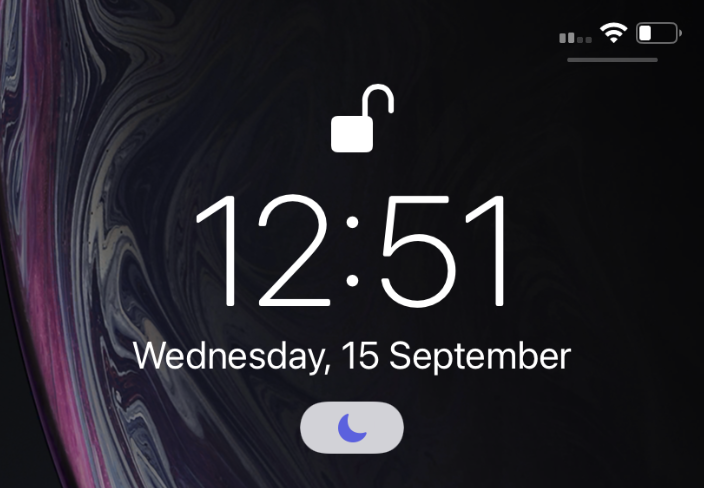
The focus mode is synced across your Apple devices.
Status
You can choose whether to enable and share your status while in the focus mode or not. You can also choose who to share with, individually, by modifying the Share Focus Status option in the Contact.

The status appears in Messages, so people who try to contact you, know not to interrupt. They can still break through your Focus mode, so they can notify you about an urgent matter.
You can also block a person or app to break through your Focus Mode.
Automations
Focus can be selected automatically based on time of day, location, calendar events etc. This way you can enable Sleep mode based on your routine or get in Work mode automatically when you arrive at the office. Apple will also provide suggestions on the Focus Modes based on AI.
Driving mode can be enabled automatically when connected to CarPlay or based on motion. You can also turn on auto-reply while driving, for example.
Do not Disturb
Do Not Disturb mode which was already available on previous iOS versions, is now a built-in Focus Mode.
Push Notifications
There are changes to how the Notifications look but mainly how they behave depending on interruption level and in Focus Modes.
Appearance
Notifications have a fresh new look, with contact photos for people and larger icons for apps.
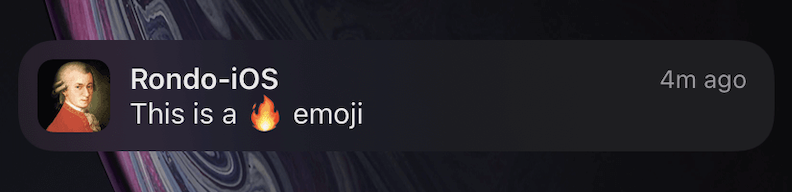
Notifications while in Focus Mode
If the app is not in the allowed list of the focus mode the user is in, the notification will be grouped under the Focus Mode, labeled "While in <mode>".
If you expand the group, you will see all the notifications that were blocked while in the mode.
Once the user turns off the mode or goes into another one where the app is allowed, the notifications will appear normally in the Notification Center and Lock Screen.
The same goes if the app is on the allowed list.
Each Focus mode has also a setting for Time Sensitive Notifications. If this setting is On, notifications marked as time-sensitive will be shown immediately even if the app sending them is not on the allowed list.
More on Time Sensitive Notifications can be read below in the article.
Mute notifications
Mute any app or messaging thread temporarily, for the next hour, or for the day. iOS will also provide a suggestion to mute an app or a thread that is sending many notifications which you do not interact with.
Notifications Summary
This feature allows you to get notifications delivered daily, in the morning and evening, or scheduled at a convenient time for you.
The notifications are ordered by priority, with the most relevant notifications at the top of the summary. Notifications with media attachments are put higher on the list. The summary also respects the relevance score of the notification, which is a double number from 0 to 1 and can be sent with each push payload.
The summary is enabled from the Notifications screen and can then select the time, frequency, and apps that will be put into the summary, instead of showing notifications immediately.
Push Notifications prompt
The notification summary option also brings a change in the Push Notifications prompt. The user can choose to allow notifications directly to the summary.
Users can change when the app delivers notifications anytime by going into the App Notification settings.
The settings available are different depending on the option chosen.
Interruption Levels
Apple introduces different interruption levels of Push Notifications depending on the attention required by the user. The attention and urgency required by a severe weather alert, security issue, your favorite shop sale, or a hotel recommendation are quite different.
Critical
Urgent information that requires immediate attention or action. For example, public safety issues, personal health issues, severe weather conditions, AMBER alerts etc. Those notifications are extremely rare and are usually sent by the government or health apps. A special Entitlement issued by Apple is required in order to send such notifications.
Those notifications override all settings and are always delivered immediately and will play sound.
Time Sensitive Notifications
Time Sensitive notifications are delivered immediately. They represent notifications for immediate attention or action, which you should not miss out on - fraud alert, car waiting outside, package delivery, or reminder to go pick up your kids.
Those Notifications appear with the Time Sensitive title on top:
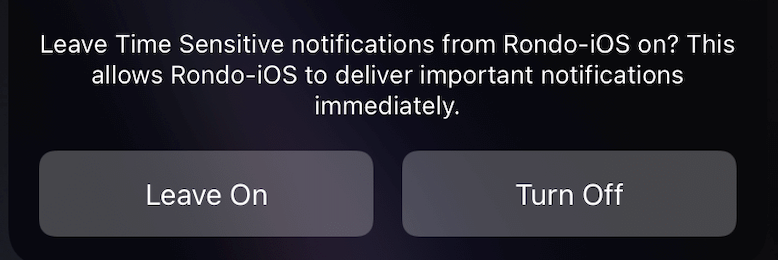
If the app keeps sending such notifications, iOS will let the user choose whether to keep those notifications.
These notifications can breakthrough scheduled delivery and Focus modes. You can enable such notifications for each Focus Mode in the mode settings screen.
They will play sound and vibration and wake up the phone. Those notifications cannot override the Ring/Silent switch.
In order to be able to send Time Sensitive Notifications:
- Time Sensitive Capability must be enabled for the app in Xcode
- Time Sensitive authorization type must be requested when requesting push notifications authorization:
UNUserNotificationCenter.current().requestAuthorization(options: [.provisional, .alert, .sound, .badge, .timeSensitive], completionHandler: {granted,error in
if(granted){
...
}
})- Time sensitive interruption level must be set in the payload sent to APNS
{
"aps":{
"alert": "Your taxi is waiting outside",
"interruption-level":"time-sensitive",
"sound":"default",
"badge":1
}
}Active (Default)
This is the default level and the one that matches behavior prior iOS 15. It can play sound and vibrations and can light up the screen upon delivery.
Those notifications are classified as information that the user might appreciate knowing about, for example, score updates on their favorite sports team.
Active level notifications cannot break through Focus Modes or Notification Summary and cannot override the Ring/Silent switch.
Passive
This is the lowest level of interruption. The notification is informative but the user can review it at their leisure. For example, a hotel or restaurant recommendation.
Those notifications will not light up the home screen upon arrival or play sound and vibration.
The support for iOS Interuption Levels is coming soon to Leanplum campaigns. Until then all iOS notifications will be sent with the default "Active" level. If you are interested in sending Passive or Time Sensitive notifications through Leanplum, please contact us at [email protected]
AppStore In-App Events
AppStore In-App Events are a feature available in the AppStore app.
The in-app events appear on the product page, in search results, as well as, in the AppStore recommendations.
Those events can incentivize new users to install your app, to inform users that are already using it (retention), or to win back users that are already familiar with your app but churned.
The app can be directly downloaded from the event details page/card and will be opened with the event deep-link, so the user can be directed to the specific event screen of your app, directly from their first session.
Each AppStore Event has its own link, which leads to the AppStore Event Details page.
You can use Leanplum to promote your in-app events using email, social media, and more to create additional awareness and engagement.
Ensure to include a link to your event’s details page so customers can learn more and download your app or game if they haven’t already.
You can also send push notifications to users already using the app.
You can provide media for the Event Card which is shown in search and recommendations and also media and more detailed information for the Event Details page.
Each event has its own badge - Challenge, Competition, Live Event, Major Update, New Season, Premiere, Special Event.
You need to determine the event availability - start and end date, and also when the event will appear on the AppStore - it can appear 14 days before its start date and also stays available after the end date.
Indicate if an in-app purchase or a subscription is required to participate in the event.
Offering in-app events in your app or game can encourage new users to try it, provide existing users with new ways to enjoy your app, and give former users reasons to return. Many in-app events are appropriate for all of these purposes, but you may create in-app events that are primarily intended for one of these reasons. Choose the option that best fits your event’s purpose.
If you are interested in managing AppStore In-App Events through Leanplum, please contact us at [email protected]
