How to find events based on IDs in data exports
You can use exportData with the getExportResults method to export raw sessions data into downloadable files. Once your download is complete, your data will either be in JSON or CSV format, depending on the export settings you chose.
Events in exports are formatted differently than within the Leanplum dashboard. The event information in the data export is denoted by an event name and the unix timestamp related to that event. Each of these events is captured with a timestamp, a floating point unix time stamp representing the time at which the user triggered the event (view or action). For example:
{
"time": 1.462301269315E9,
"name": "<EventName>"
}See below for more on how to interpret this data and how it relates to the Leanplum dashboard.
Message events
In a raw data export, each event/metric tracked for messages in Leanplum includes the messageId, a unique identifier for the message.
You can also find this message ID in the dashboard by looking at the ID number at the end of the URL when viewing a specific message in the composer.
Example: http:// ... /dashboard#/12345__164/messaging/123456789
The events that relate to a specific message will follow the format .m{messageId} in your raw data export. See below for descriptions and examples of the different message events in the raw data export.
Description | Format | Examples | |
|---|---|---|---|
Message Sent | Denotes a "sent" event, meaning the server attempted to send the message (push, webhook, or email) to the user. | .m(messageId) | ".m6678706135760896" |
Action | The engagement action the user took, or the message event after send (e.g. View or Accept for in-app messages, open for push). For a full list of events, see Leanplum events. | ".m(messageId) <Action>" | ".m6678706135760896 View" |
For example:
{
"time": 1.462301269315E9,
"name": ".m6678706135760896 Accept"
}
Leanplum uses ID numbers for all messages, campaigns, and tests. This allows you change the name of a message without altering its associated Analytics and event data.
Campaign events
Each event/metric tracked for campaigns in Leanplum includes the campaignId, a unique identifier for the campaign. This campaign ID number corresponds to the value in the URL when viewing a specific Campaign in the composer (dashboard).
Example: http:// ... /dashboard#/12345__164/messaging/campaigns/123456789
In your raw data export, campaign-related events will follow the format .c{campaignId}. See below for a description and some examples.
Description | Format | Examples | |
|---|---|---|---|
Campaign Enter / Exit | Denotes when a user entered and exited the campaign. For a full list of events, see Leanplum events. | .c(campaignId) <Action> | ".c6349584728588288 Enter" |
For example:
{
"time": 1.462301269315E9,
"name": ".c(6349584728588288) Enter"
}A/B Test events
Each event tracked for A/B tests in Leanplum includes the abTestId, a unique identifier for the test that corresponds to the value in the URL when viewing it in the A/B test editor (dashboard).
Example: http:// ... /dashboard#/12345__164/experiments/123456789
Description | Format | Example | |
|---|---|---|---|
A/B Test Impression | Denotes when a user enters into the test. For a full list of events tracked by default, see here. | .a(abTestIId) | ".a6598034896453632" |
For example:
{
"time": 1.462301269315E9,
"name": ".a(6598034896453632)"
}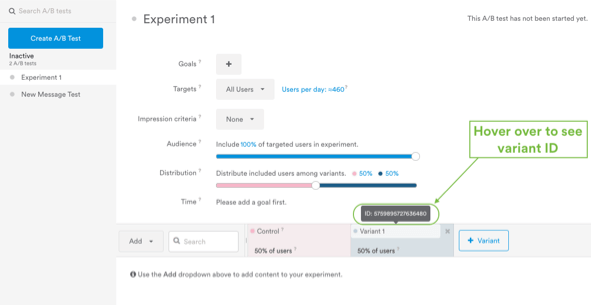
Custom events
Each custom event tracked in your app will appear with the same name you set up your track call. For example, if you have an event called "Play Video," it will also be called "Play Video" in your data export.
Description | Format | Example | |
|---|---|---|---|
Custom Event | Denotes the custom event tracked in your app by using a | "<CustomEventName>" | "Play Video" |
For example:
{
"time": 1.462301269315E9,
"name": "Play Video"
}