Amplitude integration
Amplitude provides product analytics to help companies understand user behaviours.
By using this integration, teams can leverage Amplitude's analytics capabilities with Leanplum's marketing automation tools to drive better audience engagement. The integration works bidirectionally, meaning marketers can either sync cohorts created in Amplitude to Leanplum where they will be available as saved audiences, or stream Leanplum specific marketing activity (e.g. Push Open) to Amplitude.
Contact your CSM if you are interested in using this integration.
User IDs must be at least 5 charactersThis integration requires your user IDs to be at least 5 characters long.
e.g. "12345" will work, but "1234" will not work.
Setting up the audience integration between Leanplum and Amplitude
- From your Leanplum dashboard, go to Partner Integrations → Amplitude.
- Click the "+" button to issue a new Amplitude Secret.
- Copy this Amplitude Secret and your App ID.
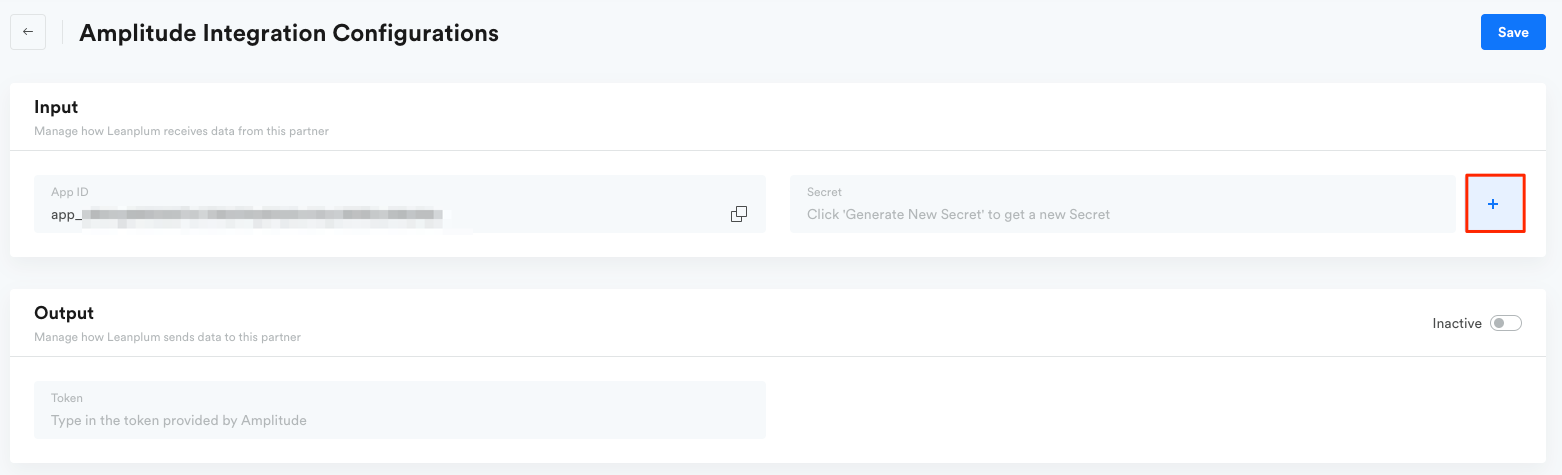
- Add Leanplum "App ID" and "Secret" Credentials to your Amplitude Project: Log into your Amplitude account, and click on "Sources and Destinations" --> (make sure to select the correct project) --> "Destinations" -->"View all Destinations" --> "Add Destination" --> "Leanplum".
Please be sure to give your Leanplum credentials a name ("test cohort" in the example below), otherwise, the integration will not save properly.
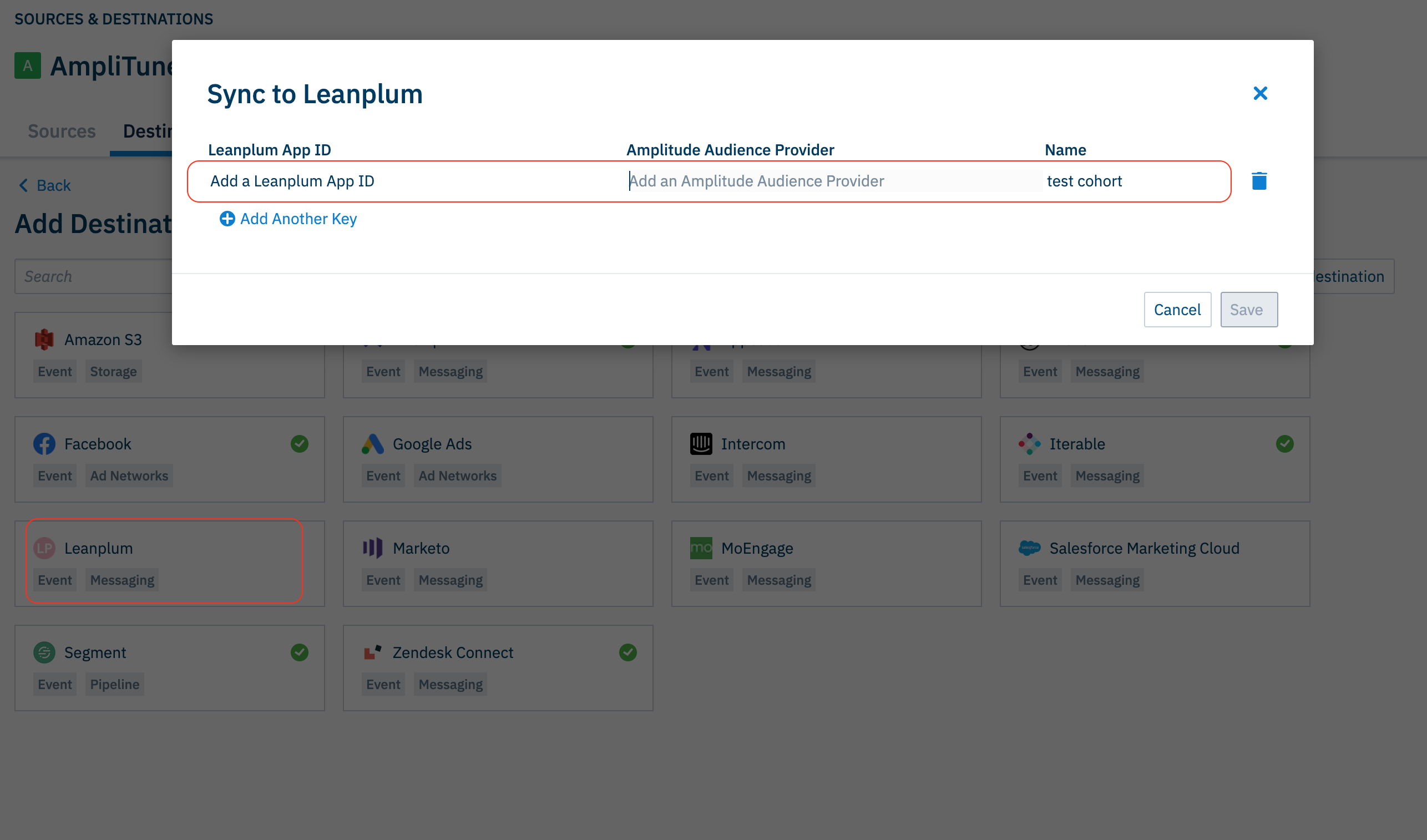
Now, you'll be able to target and engage your Amplitude Behavioral Cohorts using Leanplum campaigns and A/B tests.
Syncing Amplitude cohorts with Leanplum Audiences.
Make sure your users have a unique user ID set in AmplitudeThe integration does not support anonymous users, so make sure all users you send to Leanplum have unique User IDs set in Amplitude. The integration will still work, but anonymous users will not be synced.
To export users from Amplitude to Leanplum, you must first create the cohort of users you wish to export. Please read more about the different types of cohorts you can create in Amplitude here.
Export to Leanplum: After creating and saving your cohort, click the "Sync to.." button and select Leanplum.
A module will pop-up with options to choose a one-time sync or scheduled sync.
NOTE: If you have just added the integration and do not see Leanplum in the list, you will need to refresh your page in order to see it in the list.
Cohort names must be < 150 charactersThe name of your Behavioral Cohorts in Amplitude must be 150 characters or less for them to be exportable to Leanplum.
You can configure your Amplitude Behavioral Cohorts to sync with Leanplum hourly or daily. You can also sync them manually as needed.
Once you sync your Amplitude Behavioral Cohort with Leanplum, it may take up to 20 minutes for the Saved Audience to populate in Leanplum.
Leanplum will create missing users by defaultIf there are users in your Amplitude cohort who do not exist in Leanplum, they will be created as new users. However, you may not be able to target them initially, because they will not have a device or email address on record.
If you don't want Leanplum to create those users, you can uncheck the box "Create Profiles for Non-existing Users".
When subsequent syncs are called, Amplitude only send the changes since last cohort syncIf the cohort had not changed at all, then subsequent sync(s) will result in no requests to Leanplum. Amplitude do not currently support a full sync from the beginning natively in the UI at this time.
If you want to do a full resync, there are 2 options:
- Change the definition to be 0 users, sync, change it back, then sync again.
This will remove all of the users in the first sync and then add them all back in the second sync- Make a copy of the cohort and sync that
Using Amplitude cohorts in Leanplum
Once you sync your Behavioral Cohorts, they will be available as Saved Audience in Leanplum. You'll be able to target these users with messaging campaigns, A/B tests, and more.
To target users in an Amplitude cohort, go to the Audience tab in the campaign to select your audience.
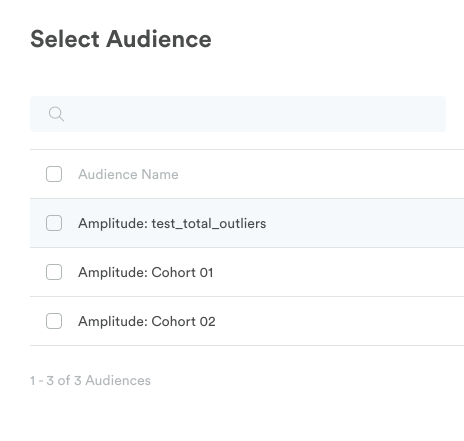
Export events from Leanplum to Amplitude
Leanplum can automatically export the following Leanplum events to your Amplitude project. All events will be tagged with the User ID and Device ID associated with the user at the time of the event.
Channel type | Events |
|---|---|
Push notification | Sent, Open, Bounce, Held Back |
Send, Deferral, Delivered, Bounce, Open, Click, Marked as spam, Dropped, Unsubscribe, Held Back | |
In-app message | By template:
|
A/B test | Impression event |
Possible values for all events:
User ID— The user ID that triggered the event.Device ID— The device ID that triggered the event.Trigger time— The time in milliseconds at which the event was triggered. The time can be in the past if the triggering event occurred in the past.
Possible values for messages:
Message ID— The message ID that triggered the event.Message event— The message event that triggered the event (e.g. Send, Open).Message channel— The channel of the message (push, email, or in-app message).Template name— The template name of the in-app message. Returns an empty string for non-in-app messages.Parameters— All the parameters associated with the event when it is triggered. For example, an email’s Click event will include the URL clicked and the index of the URL. parameters are in JSON format, and all parameter values are URL encoded.
Possible A/B test event values (sent when the A/B test impression event occurs):
AB test ID— The ID of the A/B test the user entered into.Variant ID— The ID of the variant group the user was sorted into.
Session IDThe ID of the session associated with a particular event is not sent to Amplitude.
Verify your events are showing up in Amplitude
Send yourself a test message in Leanplum to ensure the events are showing up in your Amplitude profile's Event Stream. See more on testing and previewing messages in Leanplum.
Reach out to your Customer Success Manager or Account Manager in order to get this integration enabled.
Updated 4 months ago
