App function basics
An app function can send users to a custom URL, send the iOS Push Registration message, or run another custom function you have set in your code. You'll generally use these immediately after a message or another action in a campaign.
For example, you might have a message asking the user to update their profile. When the user selects the OK button, an Open URL app function would deeplink them directly to their profile.
Available app functions
In campaigns, you can choose between:
- Open URL - create an action that sends users to a specific URL.
- Register for push - create a push registration prompt for your iOS users.
- Request App Rating - present an app review prompt, integrated with the App Store and Google Play, to your users at just the right time.
- or a custom function depending on what is set up in your app.
Create an app function
You can create an app function immediately after a user engages with a push, in-app, or app inbox message using the Open or Accept Actions in the message.
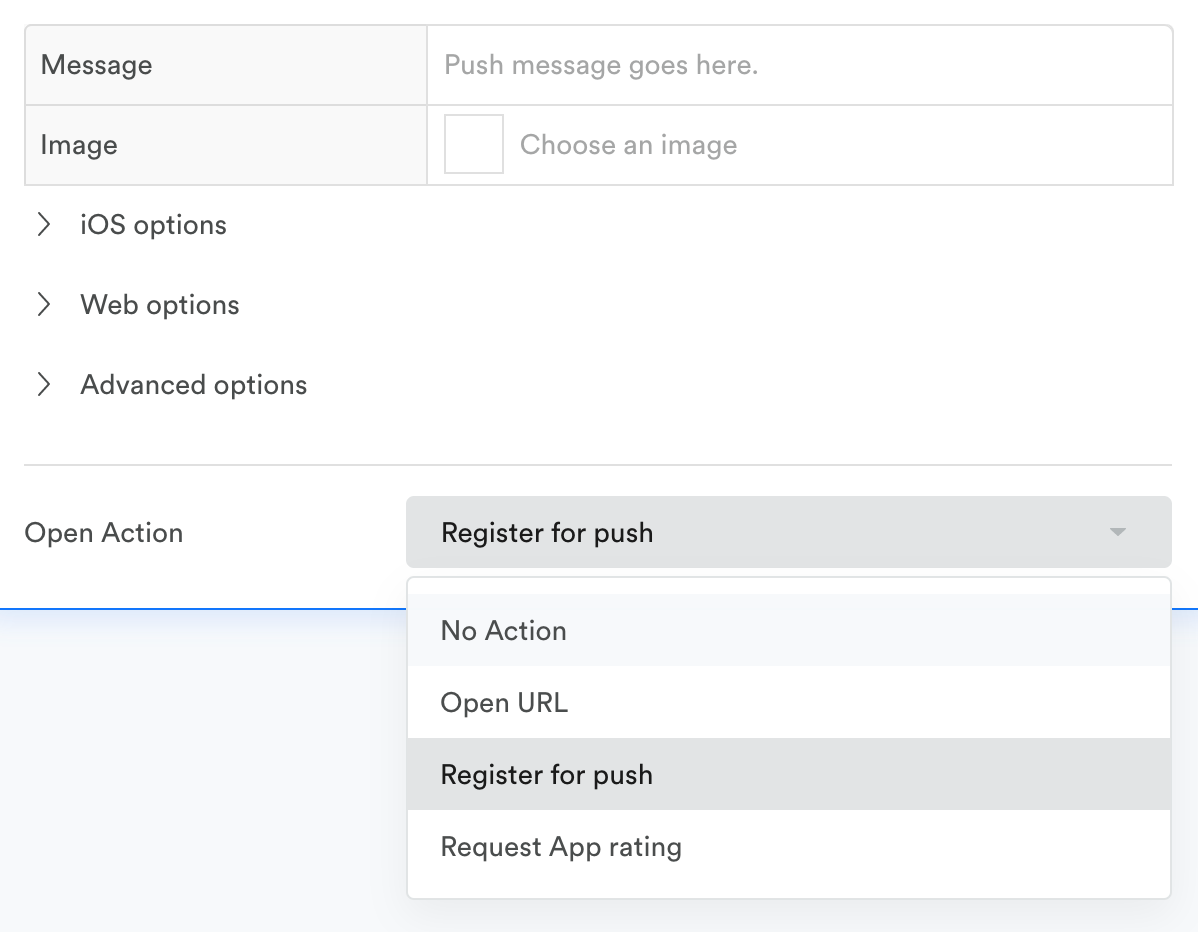
In multi-message campaigns, you can also create an app function by adding a new action to your campaign and selecting App Function as the channel.
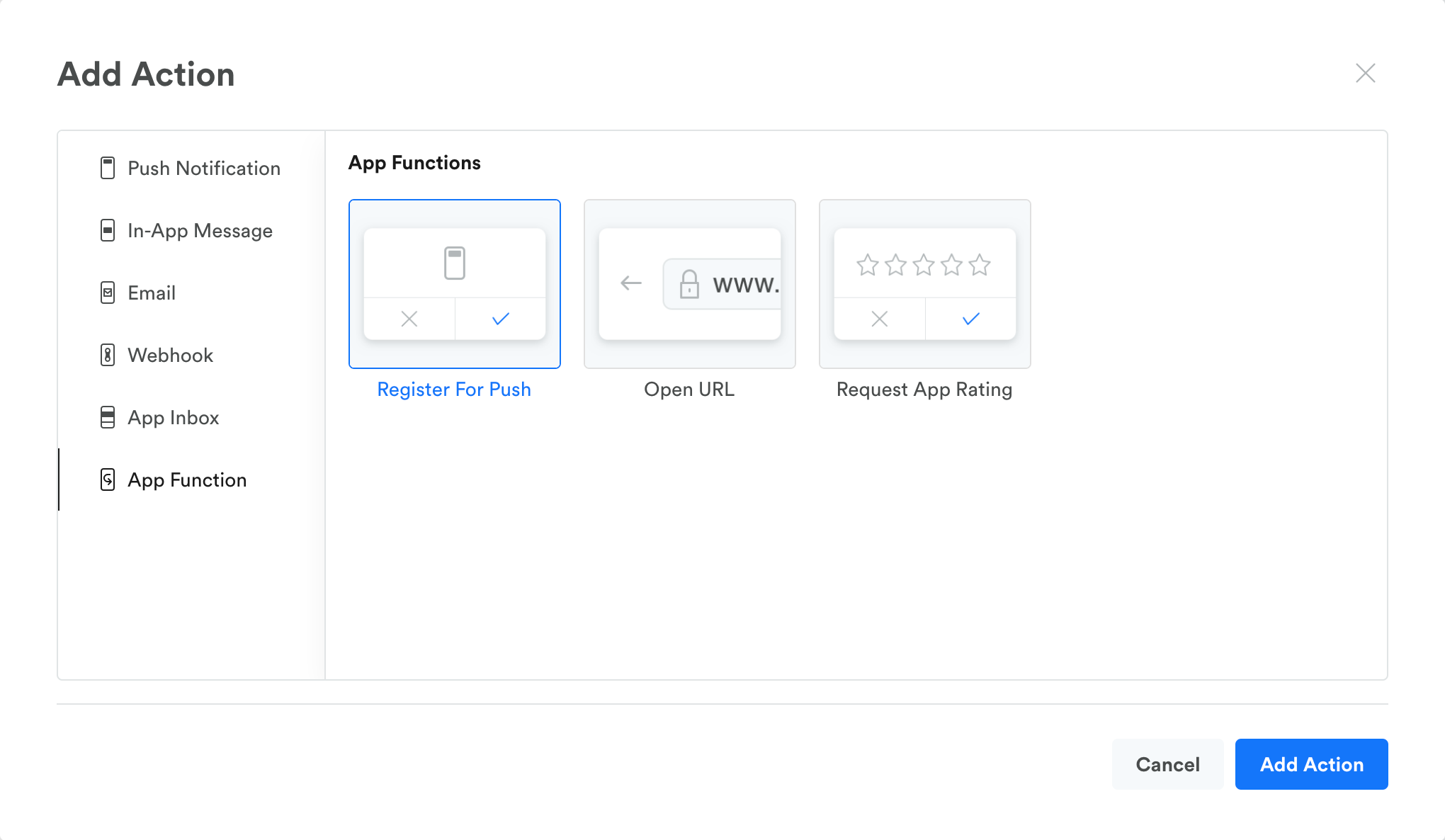
Sub-Delivery
Determines when your App function will send. This is where you set your Action delivery and Display when trigger.
For chains of actions, you must receive the previous action to receive all following actions in a chain.For app functions, this means that only users who interact with the app function (by tapping a push or accepting a message) can receive any following actions. To send another action regardless of whether the user clicked the push or message, create a new branch from the message above the App Function, not from the App Function itself.
See Sub-Delivery for more.
Updated 4 months ago
