Leanplum events
Events tracked by default for messages, A/B tests, Campaigns, and your custom events.
Leanplum offers a range of messaging channels, and each message type generates default events you can use as trigger events, Analytics filters, metrics, and more. See below for details about the default events Leanplum tracks for messages and A/B tests.
For events that aren't tracked by default, developers can create custom events with a Leanplum.track call. Check out our developer docs on Event and parameter tracking for more on tracking custom events.
These events are used to calculate different metrics in Leanplum.To see formulas for how event-based metrics are calculated, like "Unique occurrences of Event," see our Metric glossary for Event-based metrics.
Push notifications
Event name | Definition | Timing |
|---|---|---|
Sent | Number of push messages sent to users' devices | Tracked when message is sent from server to user's device |
Open | Number of push notifications tapped/opened | Tracked when user taps notification |
Open per sent | Occurrences of open divided by occurrences of sent (displayed as a percentage) | |
Bounce | Number of messages we were unable to deliver (due to a bad token or other delivery issues) | Tracked after message send attempt fails |
Bounce per sent | Occurrences of bounce divided by occurrences of sent |
In-app messages
Alert, Center Pop-up, Confirm, Interstitial, Push pre-permission, and inbox messages include some or all of these metrics by default, depending on the in-app message type.
Event name | Definition | Timing |
|---|---|---|
View | Number of messages sent and displayed on users' devices | Tracked when user sees message/ triggers the in-app to fire |
Accept | Number of times "Accept" button was selected | Tracked when users select the "Yes" button on a Confirm message |
Accept per view | Number of accepts divided by number of views |
The confirm message only tracks the Accept event, not the Cancel event. If you need a cancel event too, use the Rich Interstitial in-app message template, which allows you to customize both buttons and track events for each.
Rich in-app messages (Banner, Rich Interstitial, Star Rating)
These templates must be activated by your CSM before they are available in your dashboard. Once you are whitelisted for Rich in-app messages, these messages track the following events.
Event name | Definition | Timing |
|---|---|---|
Select banner | Number of times banner was tapped | Tracked when users tap banner message |
Select button 1 | Number of times users selected button 1 (If you change the text of your button, the Event name will also change accordingly) | Tracked when users select button 1 |
Select button 2 | Number of times users selected button 2 | Tracked when users select button 2 |
Select button 1 per view | Number of selects divided by number of views | |
Select button 2 per view | Number of selects divided by number of views | |
Submit (Star rating) | Number of times users selected Submit | Tracked when users select Submit |
View | Number of messages displayed on user devices | Tracked when message appears |
App Inbox Messages
Event name | Definition | Timing |
|---|---|---|
Sent | Number of App Inbox Message Sent occurrences | Tracked when an App Inbox Message is sent to a user |
Open | Number of App Inbox Message Open occurrences | Tracked when a user opens (marks as read) an App Inbox Message |
Email
Email messages track some or all of the following metrics, depending on configuration.
Event name | Definition | Timing |
|---|---|---|
Sent | The total number of email sent occurrences — counts multiple sends of a single email by each user | Tracked when email is sent |
Open | The total number of email open occurrences — counts multiple opens of a single email by each user | Tracked when email is opened |
Open per sent | Open occurrences divided by sent occurrences | |
Unique open | Number of users who opened the email | |
Unique open rate | Unique opens divided by sent occurrences (if users open a message more than once, this value may be more accurate than Open per sent) | |
Delivered | The total number of email delivered occurrences — counts multiple deliveries of a single email by each user | Tracked when email is delivered |
Delivered per sent | Delivered occurrences divided by sent occurrences | |
Click | Number of clicks to the provided URL (typically the call to action button) | Tracked when a link in the email is clicked on |
Unique click | Number of users who clicked the URL | |
Unique click rate | Unique clicks divided by number of emails sent | |
Dropped | Number of sends that are bounces, unsubscribes, spam reports, or invalid email addresses | Tracked when unsubscribe, bounce, or spam report occurs |
Bounce | Number of confirmed failed sends | Tracked when send fails |
Bounce per sent | Number of bounces divided by number of sends | |
Unsubscribe | Number of unsubscribes generated by the email or campaign | Tracked when user unsubscribes using link at bottom of email |
Unsubscribe per sent | Number of unsubscribes divided by number of sends | |
Note that for emails, it's possible to have more opens than sends. This is because an email can be opened multiple times by a single user. The same goes for clicks — an email can have multiple different links, and users can click each link multiple times.
Message Suppressed
Tracking message suppression is not enabled by default. Contact your CSM to enable this feature.
When a message isn't sent to one or more of your targeted users, it may have been suppressed because of your settings in Leanplum. The Message Suppressed event will appear in a user's profile if they don't receive a message for one of the following reasons:
- The user has exceeded their message frequency cap. See more on message caps.
- The user unsubscribed from this type of email after the message was scheduled, but before it was sent. See Manage email subscriptions for more.
- Rules set up in the message's jinja template prevented the message from being sent.
The Message Suppressed metric is always tracked with a parameter "reason" that indicates why the message did not go out to the specific user. To explore the reasons why your messaging campaign did not reach your userbase, go to Analytics and generate a "Group by" report with parameter "reason."
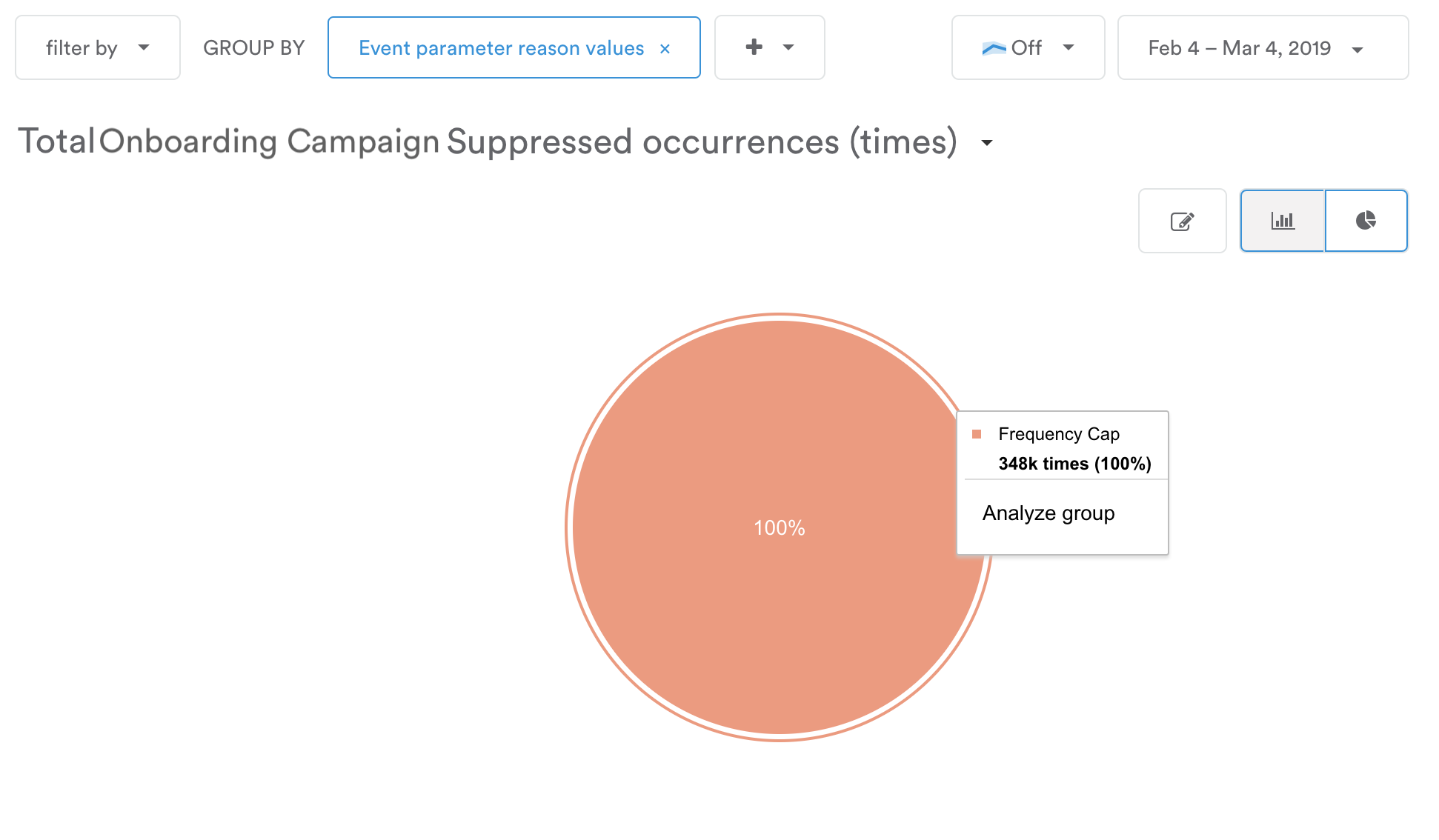
Suppressed by email providerNote that in some cases, such as if a user marks your email as spam, our email service provider will drop the email and add the email address to a suppression list in order to protect your sender reputation. This means emails will no longer be sent from your company to that particular email address. If this occurs, Leanplum will show a Suppressed by email provider event in the user’s profile.
Campaigns
To track events for each individual message in a campaign, look at the analytics for the individual messages.
Event name | Definition | Timing |
|---|---|---|
Enter | Number of times users entered the campaign | Tracked when users enter campaign |
Exit | Number of times users exited the campaign by tracking conversion event | Tracked when users exit campaign by tracking conversion event |
To see formulas for other metric calculations with events, like unique occurrences of event, see event glossary.
A/B tests
Event name | Definition | Timing |
|---|---|---|
Impression | Number of times impression criteria for test was met | Tracked when users in test target reach the impression criteria |
Held back | Message was eligible for delivery, but was held back because the message was disabled for that user's A/B test group | Tracked at time message would have been sent, if it weren't disabled for the test group |
Custom Templates
All of the Leanplum in-app message templates are open source within our SDK. You can modify any of Leanplum's existing templates or build your own from scratch to match the look and feel of your app.
You can track custom events for your custom templates as well. See Customizing in-app message templates for more.
Updated 4 months ago
