Tune integration
Tune's integration with Leanplum enables Attribution Analytics to send attribution information to Leanplum. The integration works by notifying Leanplum's API — via postback functionality — of each install.
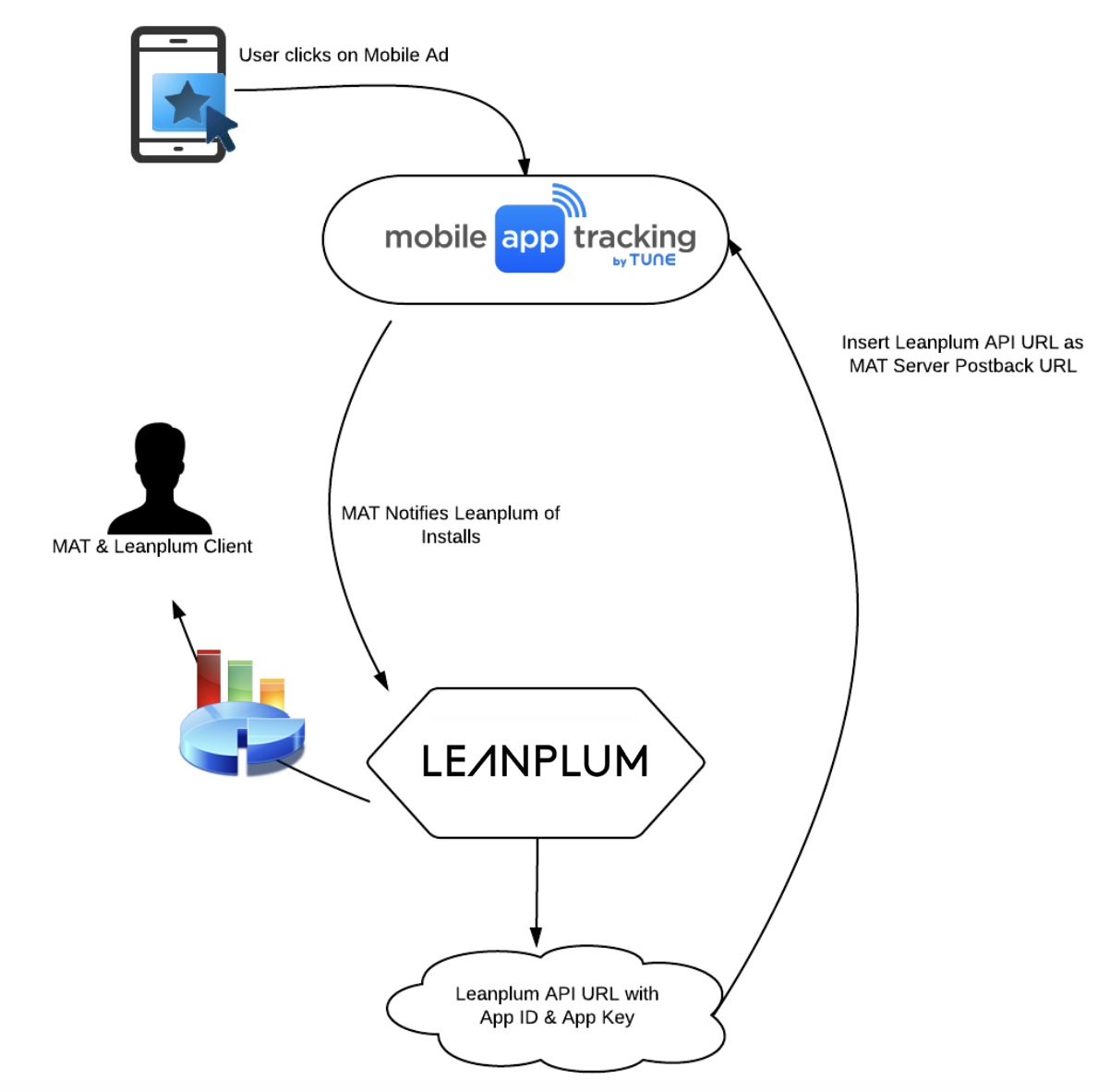
Building the Leanplum API URL
First, you will need to take Leanplum’s API URL and update it based on your account settings and mobile apps loaded into Leanplum.
These values will already be set in the server postback URL:
- action = setTrafficSourceInfo
- deviceId = IFV for iOS devices or Google Advertising ID for Android devices
- client = HasOffers
- apiVersion = 1.0.6
- trafficSource = JSON encoded string containing publisher and sub publisher information
For Android, your Leanplum SDK should be configured to collect the Google Advertising ID by callingLeanplum.setDeviceIdMode. This way when the platform notifies Leanplum of an install, they will be able to find the device and update the attribution accordingly. For iOS, you’ll need to collect IFV so we can match based on that.
In your Leanplum interface, manually set the following two values in the server postback:
- appId = App ID assigned by Leanplum
- clientKey = App Key provided by Leanplum
To find these values, go to App Settings and click Keys & Settings in your Leanplum dashboard.
Here's an example server postback URL for iOS:
And here's is an example server postback URL for Android:
Alternate Device IDs
iOS. If you have configured the Leanplum SDK to use the Apple Identifier for Advertisers, you should replace {ios_ifv} with {ios_ifa}. If you’re not sure, ask your developer to check their usage of nplum setDeviceId].
*.
Android. Many existapps aresare configured to use {mac_address_md5} but as of August 1 2014, Google is deprecating {device_id}, {android_id}, and {mac_address} in favor of the new {google_aid} for all apps on the Google Play store.
For versions of your app on other stores (for example Kindle versions or versions on any of the various other Android stores that are in common usage in China), you will need to continue using one of those older identifiers.
Additionally, if your app does not have ACCESS_WIFI_STATE permission, then you can’t use {mac_address_md5}. If you’re not sure which ID you’re using in your Leanplum integration, ask your developer to verify.
Unity. If you are using the Leanplum Unity SDK, you should use a device id that matches SystemInfo.deviceUniqueIdentifier on your app. On iOS, this is typically ios_ifv. On Android, this varies based on your app’s permissions.
Setting up the Server Postback URL
Once you have your API URL ready, create an internal publisher and name it “Leanplum.”
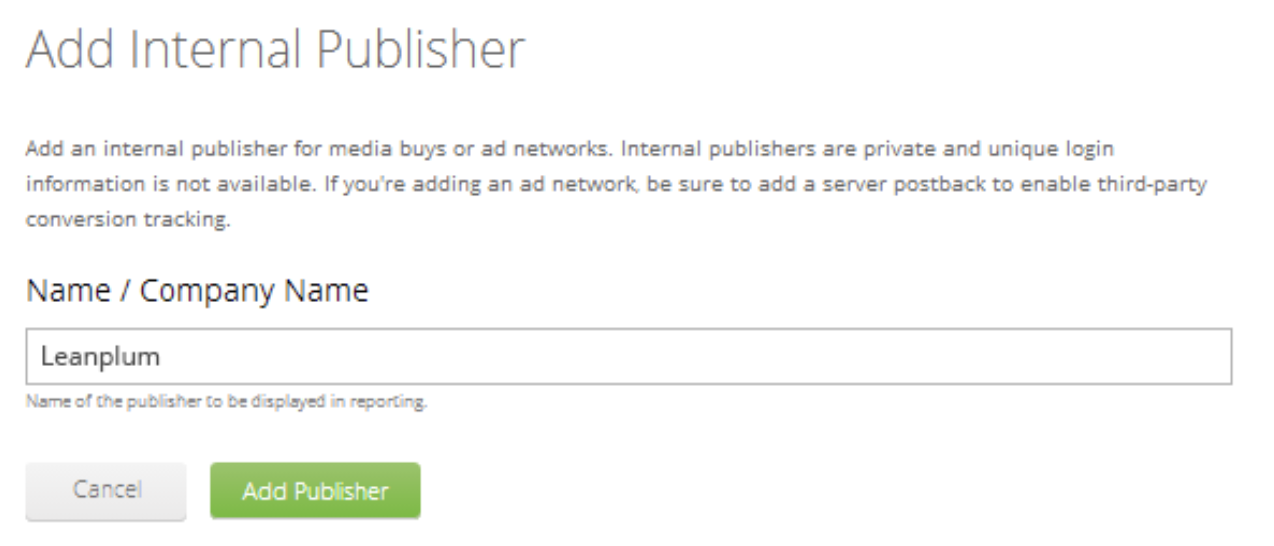
You can then add the API URL as a Server Postback in your account. From the Publishers tab, select Server Postbacks > Add Server Postback.
Once launched, Leanplum will be notified of each install with the Attribution Analytics publisher ID and name along with any other sub publisher information. Leanplum will attribute this information and you can then use this information for optimization in Leanplum.
When creating a server postback URL for Leanplum, do not forget to click on “Advanced Settings” and select “POST” for the HTTP method and “Querystring” for the HTTP POST Data Type before launching the server postback.
Updated 4 months ago
