Finish your test and select the winning variant
After reviewing your results, you can select a winning test group (control or variant) and roll out that experience to your users.
Finish an A/B test
Once a test has been finished, it cannot be reactivated. You will have to create a new test. See more about pausing and other ways to control your A/B tests.
Click Finish in the top right-hand corner of the A/B test page to end your test. This will open a dialog box with a few options.
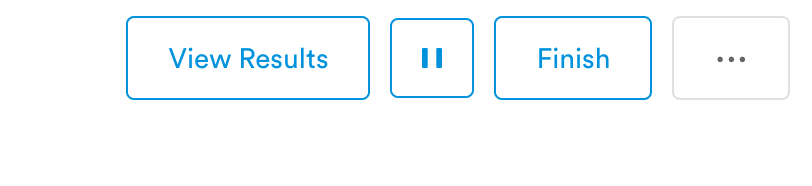
Selecting the control generally means you will roll out no changes, or you can select one of your variants. You can also include comments about the test results: what the winning variant was, what interesting statistics popped up, etc. Once you select your winner, click Finish to roll out your variant.
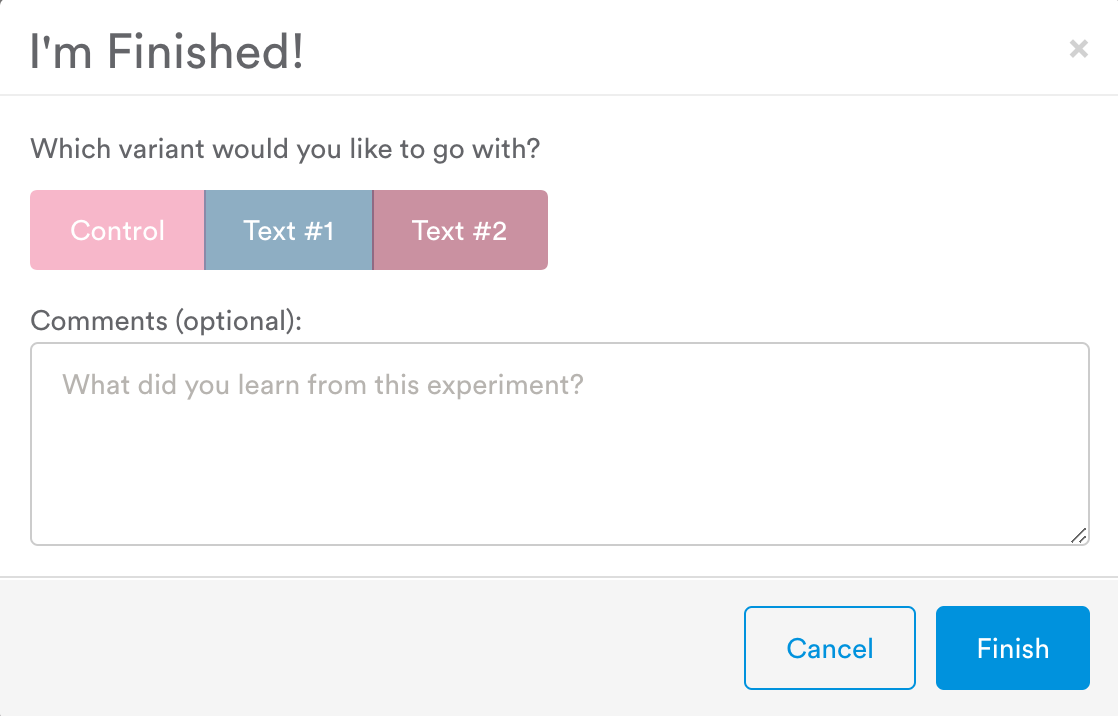
Note that if your test had a target audience, you'll have to decide whether you want the variant to roll out just to your test's target audience or to all users.
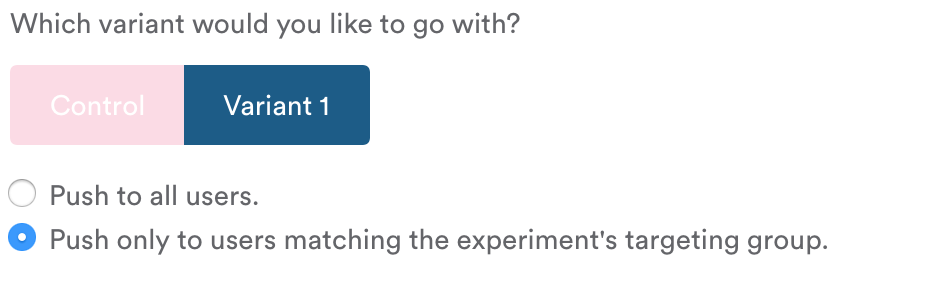
Push the variant to all users:
For a variable or other change, pushing to all users will copy into the variables tab as an override segment, and the change will be live for all app users the next time they open the app.
Messages work differently when pushed from a test target to all users. Pushing a message variant to "all users" will only push the changes to your original message's target group.
Push the variant to users matching target audience:
If you were testing a message, the variant message you select will be copied into the text of your original message and sent to the test's target users.
If you were testing a variable or other change, your final changes will be copied into the variables tab as an override segment, and the change will be live for all users matching the test's targeting criteria (starting the next time they open the app).
Finishing tests with segmented variablesWhen you are finishing a test with segmented variables, you must manually enter the variable values that won in the overrides column on the Variables page to ensure users receive those variable values. Then, you should be able to publish your changes and finish your test. See error messages for more info.
Updated 4 months ago
