Graph display options
Change the graph's date range, actual vs. cumulative data, and more
Change the date range
In the top-right corner of the Analytics page you will see the date range for the results you are viewing. To change the date range, do the following:
- Click the dropdown arrow to modify or set a custom date range.
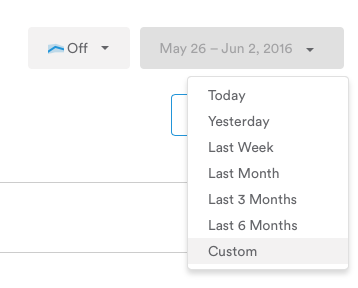
- Select from one of the pre-defined date ranges, or a custom date range. If you select Custom you will need to select a start date and end date from the calendar.
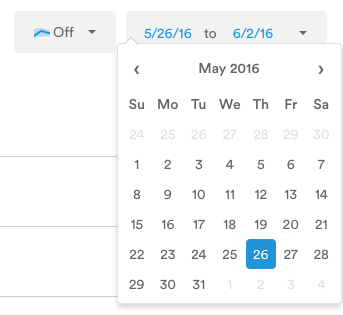
- When you are happy with your date range simply click on the refresh button to the right of the date and see your revised data.
Change the confidence Interval
A confidence interval in statistics is a range of values determined by the percent likelihood that a new data point will fall within that interval (based on previous samples). The higher the confidence percentage, then, the more likely new data will fall within the interval.
In Leanplum, this is especially useful for A/B tests. The default confidence interval is 95% (i.e. there is 95% likelihood that future results will fall into the displayed range). However, you can adjust the confidence interval up or down using the dropdown above the chart.
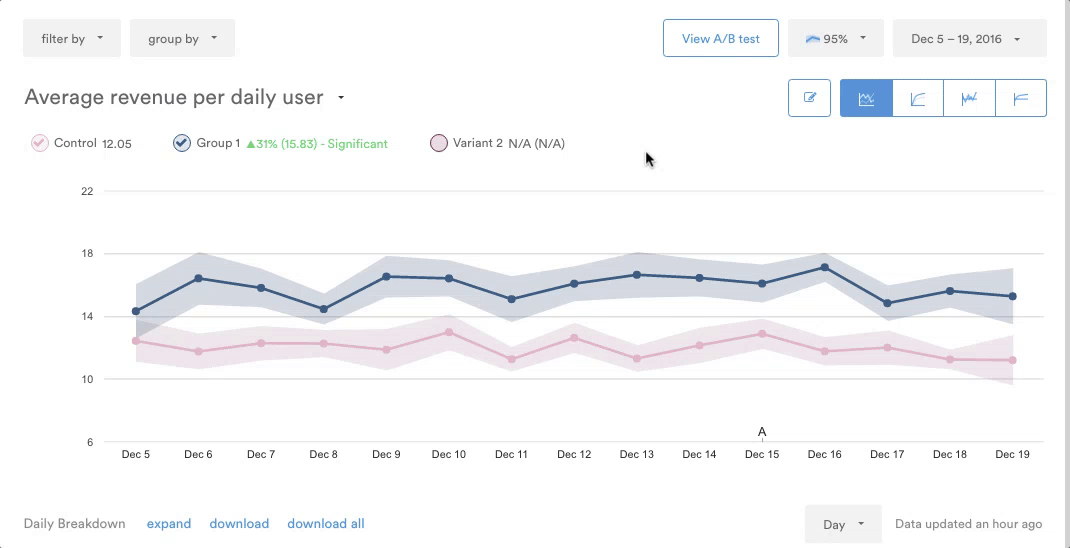
View Actual, cumulative, or comparison Data
Analytics can be viewed as actual totals from the increment of time chosen (hour, day, week, or month, as explained below) or cumulatively over time. To change the view toggle the value options of Actual Values or Cumulative Values displayed underneath the date range.

For A/B Test analytics, you can also choose to view the data as a comparison of a variant to the control, or as a cumulative comparison, by choosing from the two additional buttons (Comparison or Cumulative Comparison) to the right of the Actual Values and Cumulative Values buttons.
View data by the hour, day, week or month
Leanplum's Analytics data can be viewed by the hour, day, week, or month. Once you have set the desired date range for your data, you can set the increment of time as seen in the screenshot below:
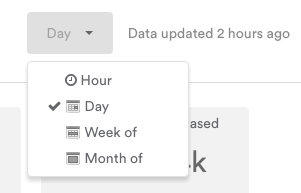
Here is how Leanplum can increment the data:
- By the hour: In one-hour increments, for the entire date range selected
- By the day: In daily increments, for the entire date range selected
- By the week: In 7-day increments, starting with Sunday of each week and ending with Saturday. You will see a data point on the graph for each Sunday that falls within the date range you have selected.
- By the month: In monthly increments, starting with the first day of each month. You will see a data point on the graph for the first day of each month that falls within the date range you have selected.
Updated 4 months ago
