How to increase holiday spend
This example sends a push notification campaign to all users on a specific day, such as a holiday, reminding users to engage with your app.
- Navigate to the Campaigns tab of the dashboard and click Create Campaign.
- Choose Push notification as the message type. Name the campaign (for example, “Holiday Promotion”).
- Customize the push content. For example, "Celebrate Thanksgiving with us today! See what's new!"
- Set Audience to All Users
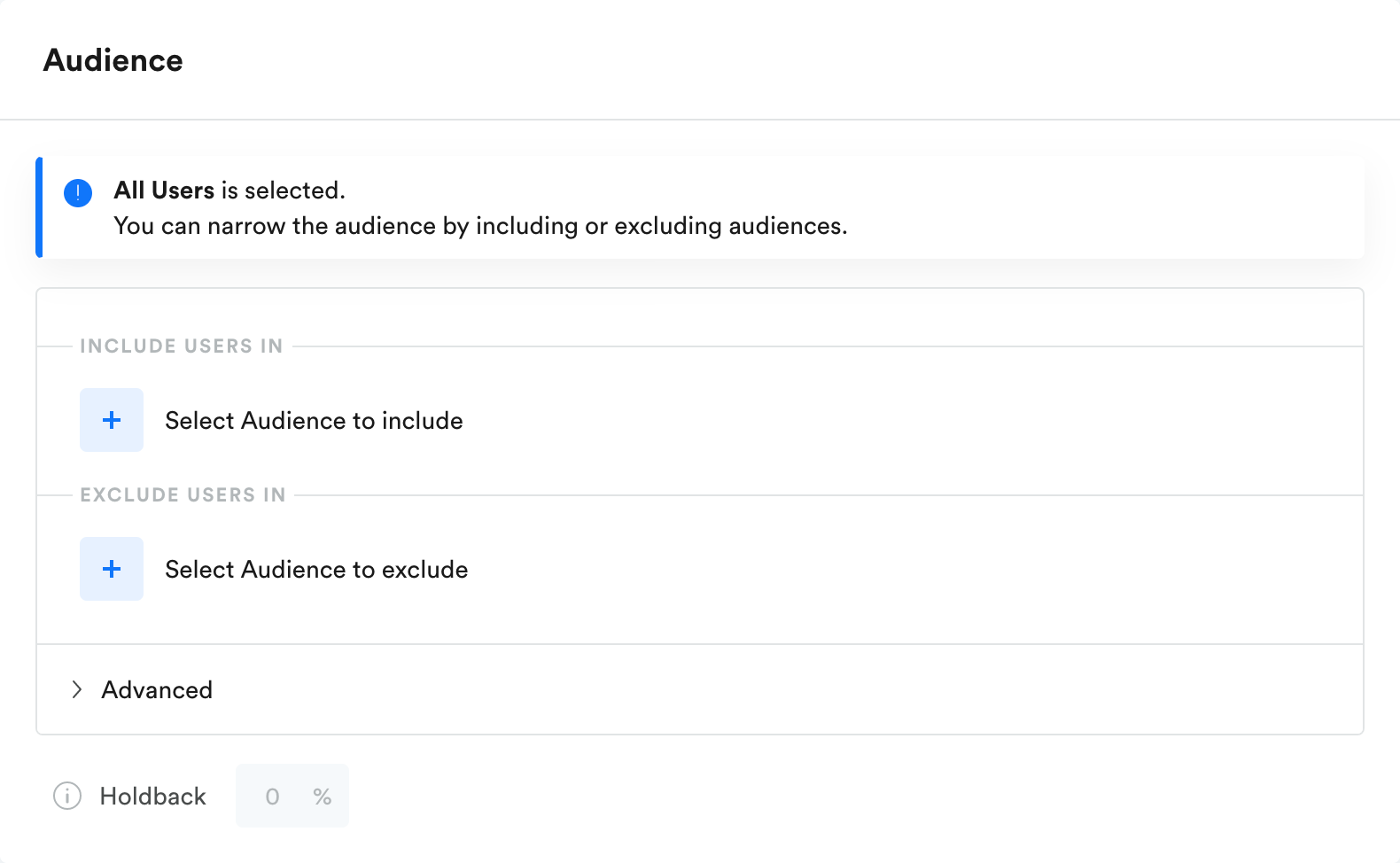
- Choose an Open action. You can select Open app, or if you want to direct the user to a specific coupon on product page, select Open to URL and specify the deeplink.
- Under Delivery, choose One Time. Choose the day and time you want to schedule the push notification, or select Optimal time.
- Click Review & Publish in the top right corner to publish the campaign.
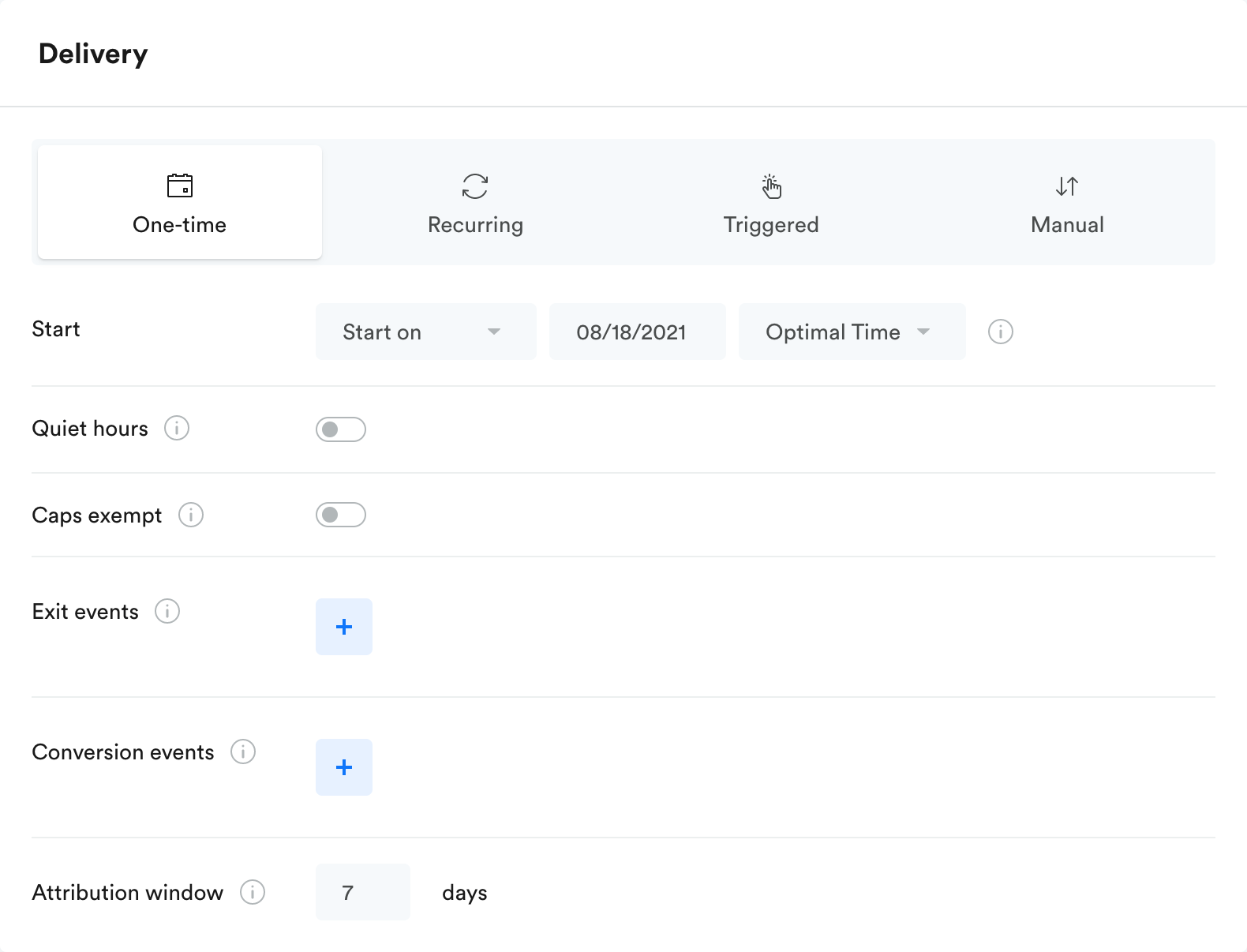
Updated 4 months ago
