Preview an A/B test on your device
When setting up or editing an A/B test, Leanplum lets you preview the control and variant settings on your test devices, even as you edit.
Before getting started, you'll need to Register your test device.
Preview a test experience (variant or control)
To preview the settings:
- Configure the A/B test control and variant(s) with the settings you want to test.
- Start your app on your test device or emulator.
- At the very bottom of the A/B test page, there is a small eye icon in each column for the control and variant(s).

- To preview a test group, or to switch between control and variants, click eye icon for that test group.
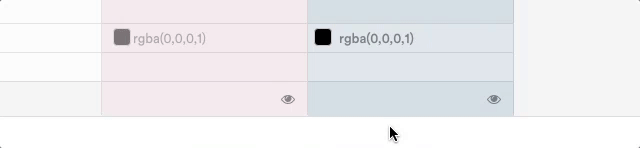
- A device icon (or several) matching your devices will appear to show which group you are currently enrolled in.
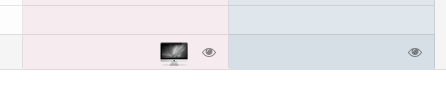
- Force quit your app. (You must do this to see the changes.)
- Re-open your app to preview that test group's settings.
- To stop previewing the A/B test on your device, simply re-click the eye icon to remove that configuration from your device.
Preview a specific message in a test
To preview a specific message version immediately, hit the play button next to the message version in the A/B test table.
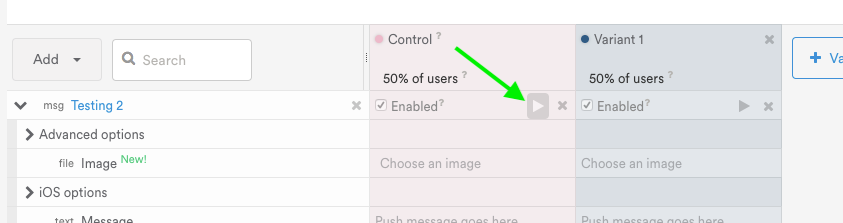
This will send the message version from the test to your registered test devices. Make sure the app is open to preview in-app messages. See previewing messages for more on message previews.
Updated 4 months ago
