Stacks (combine metrics)
How to create, view, edit, and delete combined metric formulas
Leanplum gives you the ability to easily combine two or more out-of-the-box metrics into a new Stacked Metric.
Create a Stack
Let's create a stacked metric to show both returning and first-time users. (This is an unnecessary stack since Leanplum already tracks total users by default, but it will serve as a simple demonstration.)
- Click on the + metric tile.
- Select Stacks from the pop-up window.
- Click on the + Create new stack button.
- Name the stack "First-time + Returning Users."
- Select one or more Positive metrics (these will be added to the stack total). Select both Total first-time users and Total returning users.
- [Optional] Select one or more Negative metrics (these will be subtracted from the stack total). We will not need a negative metric for this example.
- Click Finish.
- Click the resulting Stacked tile to add it to the chart.
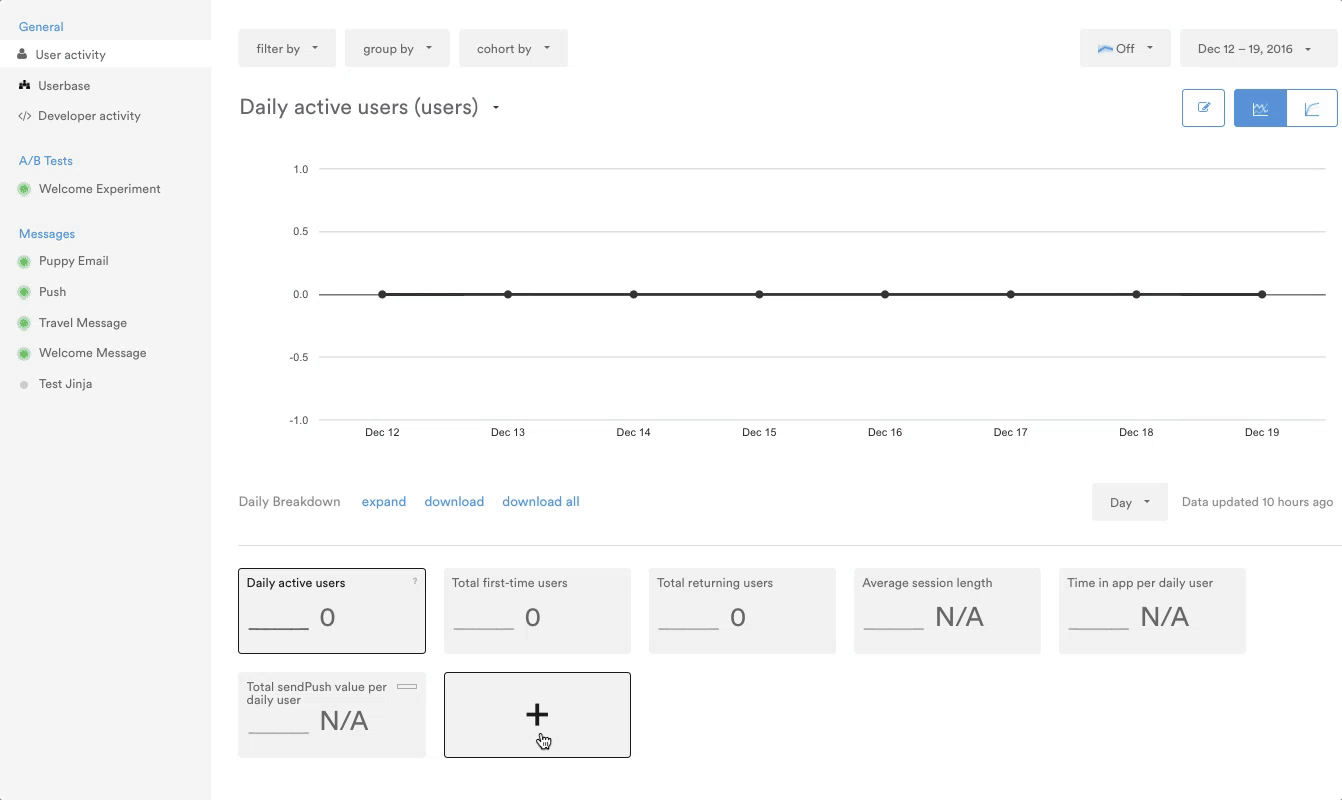
View a Stack's formula
After creating a stacked metric, you may want to review the formula used to calculate its results. You can quickly see the formula right from the Dashboard. Simply hover over the ? tooltip icon in the top-right corner of the tile.
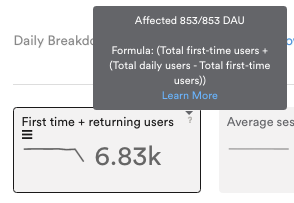
Edit a Stack
Your stacked metrics can be edited at any time. The process is very similar to creating a new stack.
- Click on the + metric tile in Analytics.
- Select Stacks from the pop-up window.
- Find the stack you'd like to delete.
- Click the pen icon to edit it.
- In the stack window, make any changes to the name, Positive metrics and/or Negative metrics.
- Click Finish.
Delete a stack
You can easily delete a stack just as easily as editing it, without affecting the underlying metrics or your data.
- Click on the + metric tile in Analytics.
- Select Stacks from the pop-up window.
- Find the stack you'd like to delete.
- Click the trash icon.
Updated 4 months ago
