Actions basics
Everything you include in a multi-message campaign is called an action. For example, an action can be a message or a call to a webhook.
Add campaign action
- Click on the "Add Action" button in the Actions step.
- Select a channel to get more template options and start editing your action's content.
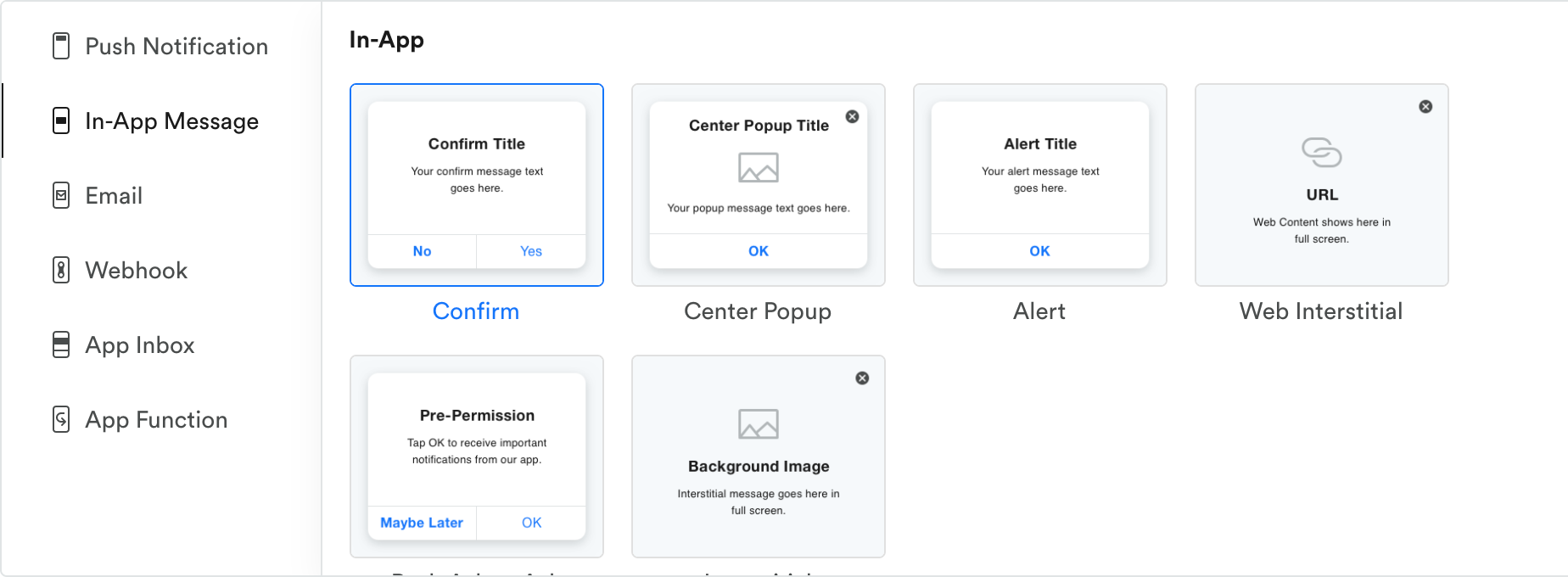
available actions
1. Action content
The Action step is where you compose the content of your action.
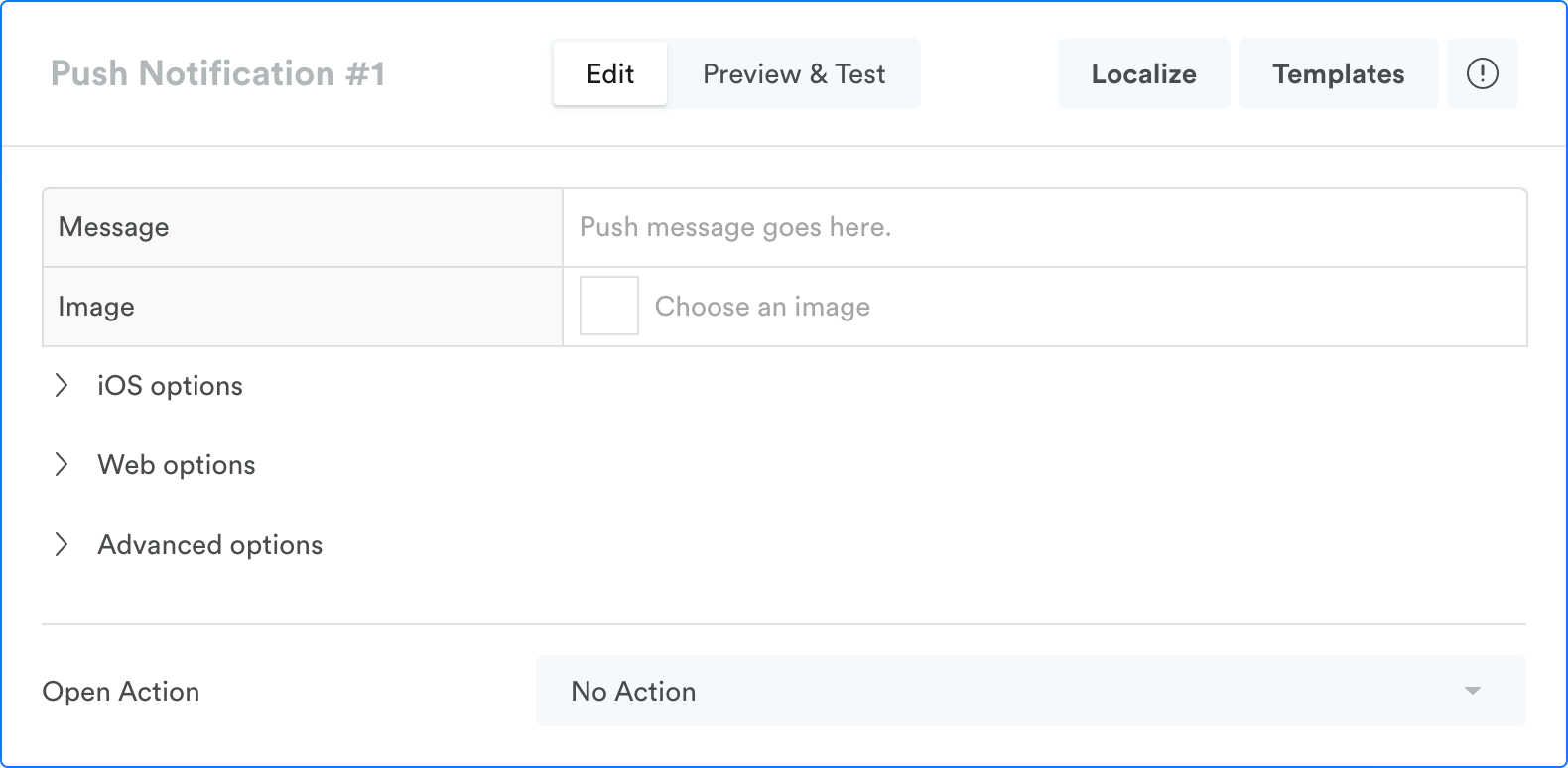
Add an action name
This name appears in Campaign results, Analytics, and CSV exports.
To rename the action, just click on the title.

You can also edit the action's name on the campaign graph. Hover over it and click the pen icon. Type the action's new name, then click away or hit Enter.
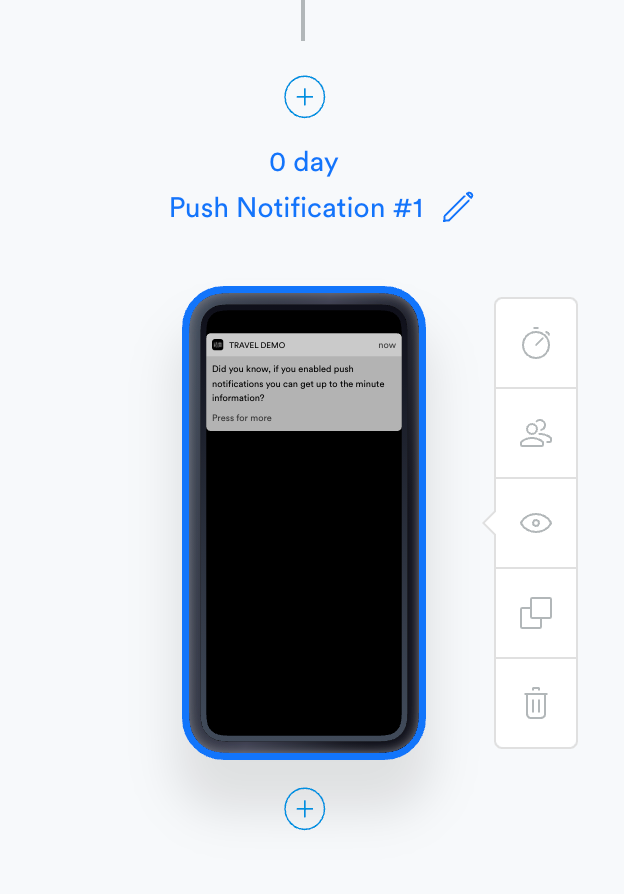
Tip: Giving your actions unique names will help you identify the events and analytics related to those actions later on.
Switch between Edit and Preview modes
The toggle button in the header provides an easy and quick switch between action Edit and Preview settings.
Localize content (optional)
To create localized versions of your action, click on the Localize button.
Change message template
To select another channel or a different message template, click on the Templates button in the header.
Select one of the links below for more details on editing a specific action type.
Channel | Description |
|---|---|
Send a message to your users whether they are in your application or not. Users must have enabled push notifications and have a valid push token to receive these messages. | |
Send a message to users at a chosen place or time within the app. Leanplum offers a variety of in-app templates, including alerts, center popups, confirmations, surveys, interstitials, and rich in-app templates. | |
Send a fully customizable email message to the user’s provided email address. This is a good way to reach users who haven’t opted in for push notifications. (Only available for clients with Email Messaging services.) | |
Send messages or other information to another service, such as an email provider. Webhooks allow Leanplum to give external applications real-time information. | |
Send messages to an inbox contained within your app. App inbox messages are a good way to ensure your users can return to the content you sent, whereas alerts and other types of messages might disappear after the first view. | |
Sets a custom piece of code into action. Also sends deep links, App review requests, and other system prompts. |
2. Sub-Audience and Sub-Delivery
After you edit the content of your action, you can decide when to send it using Sub-Delivery. You can also specify who should receive an action using Sub-Audience (optional). These settings will always fall within the Delivery and Audience settings of your overall campaign. See Sub-Delivery and Sub-Audience for more.

Use the stepper navigation to scroll between action's Content, Sub-Audience and Sub-Delivery.
Add more actions with branches and chains
You can create complex, multi-action campaigns by branching and chaining messages in the preview window on the right side of the screen. See Add multiple actions for more instructions.
Updated 4 months ago
