Managing email templates
You can create, edit, copy, and delete email templates in the Template Manager. All of your templates will be available in the Campaign Composer for your team to use when creating email campaigns.
To get there, in the main navigation click Content -> Email Templates.
Depending on your needs, there are two types of email templates in Leanplum:
- Drag and Drop — Best for a quick and visual editing process, no HTML or CSS knowledge necessary.
- HTML and WYSIWYG — Best for HTML-proficient template designers (a combined WYSIWYG editor is also available for tweaks to HTML templates).
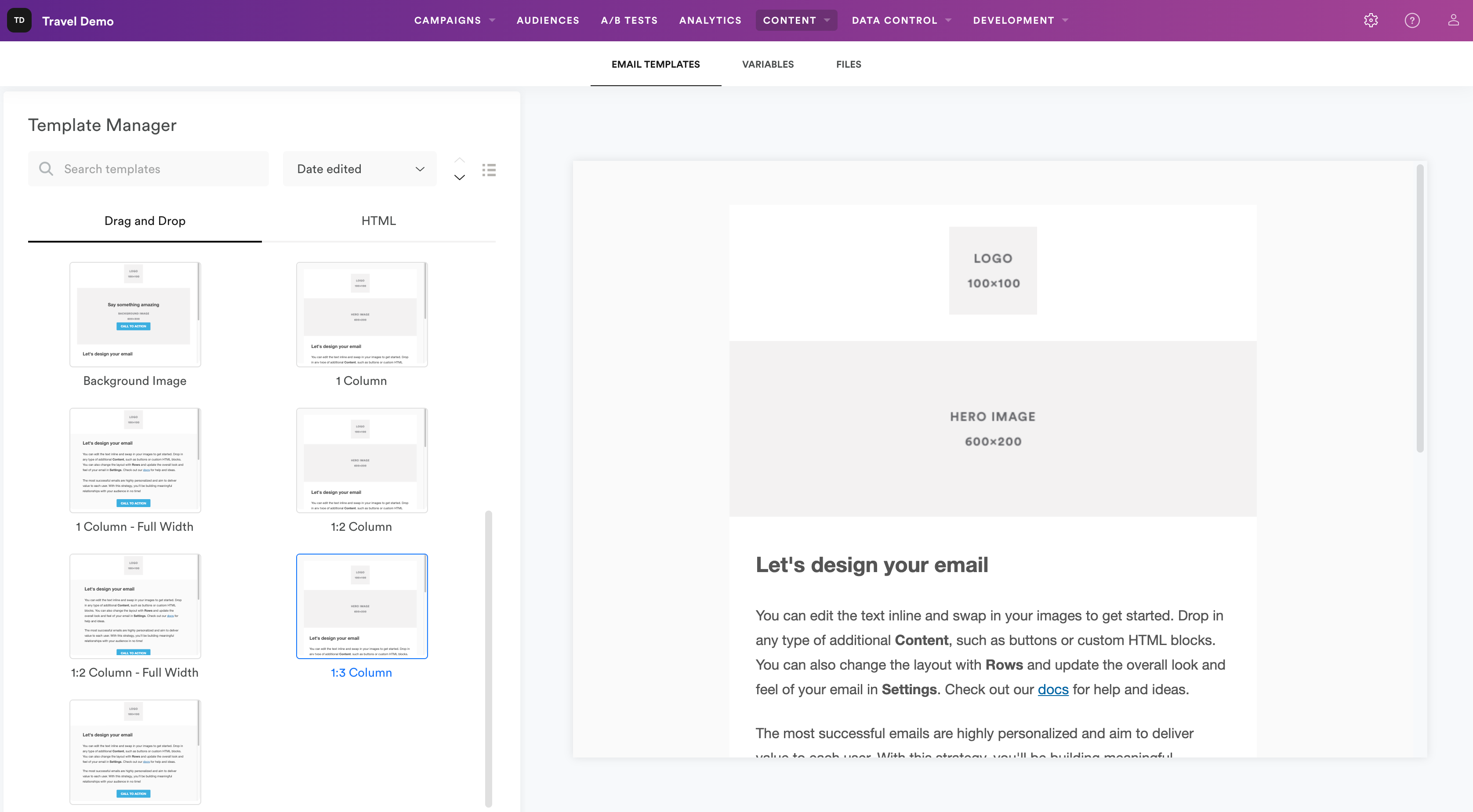
Create a new email template
First, select either Drag and Drop or HTML , depending on the type of template you want to make. Then, click + Create New Template.
Edit a template
Select a template to edit its title and description, or to open the Editor. Depending on the type of template, you'll be able to open either the Drag and Drop or the HTML editor. Note that Leanplum's four standard HTML templates can't be edited, but you can make a copy of the template and edit it as you like.
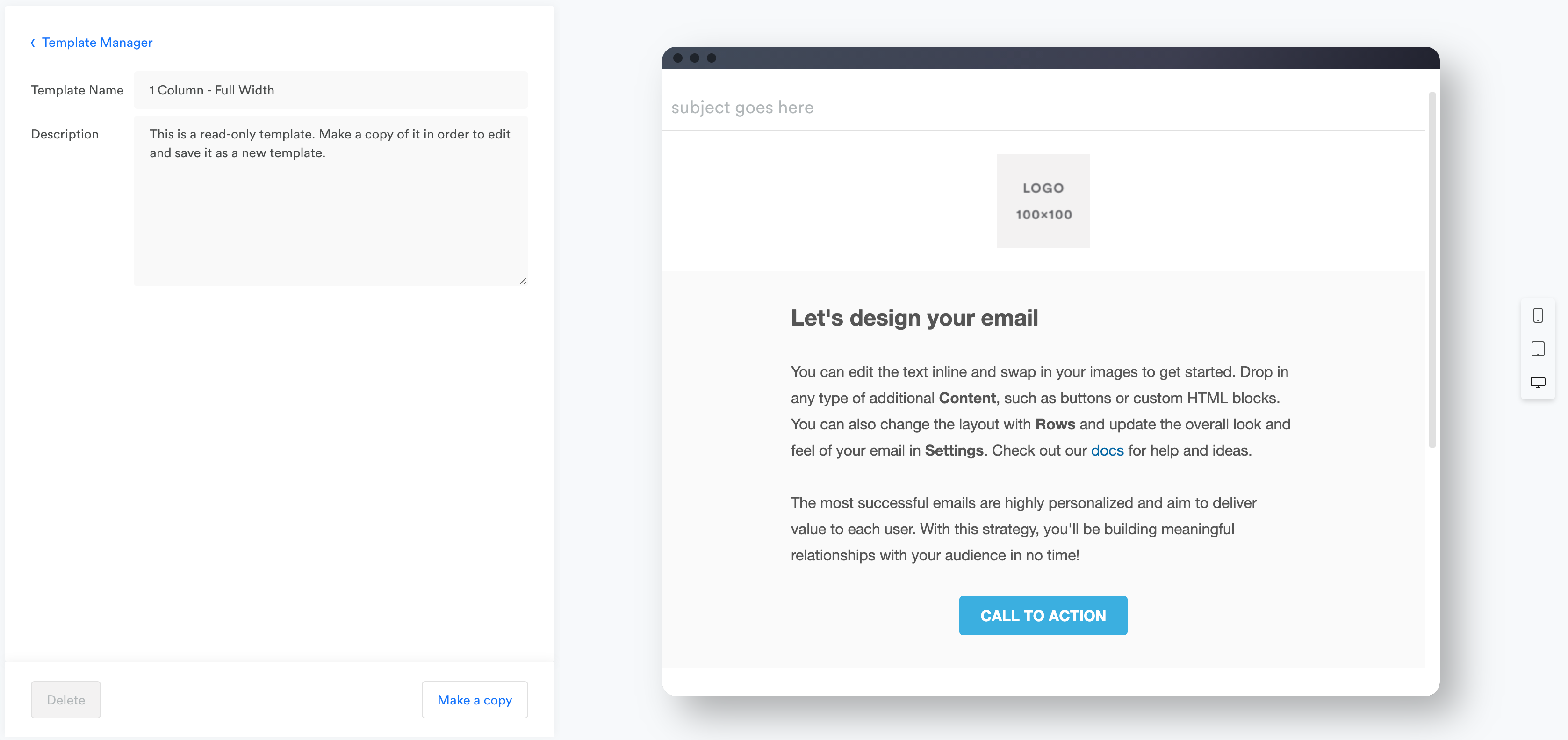
For details on editing the different types of templates:
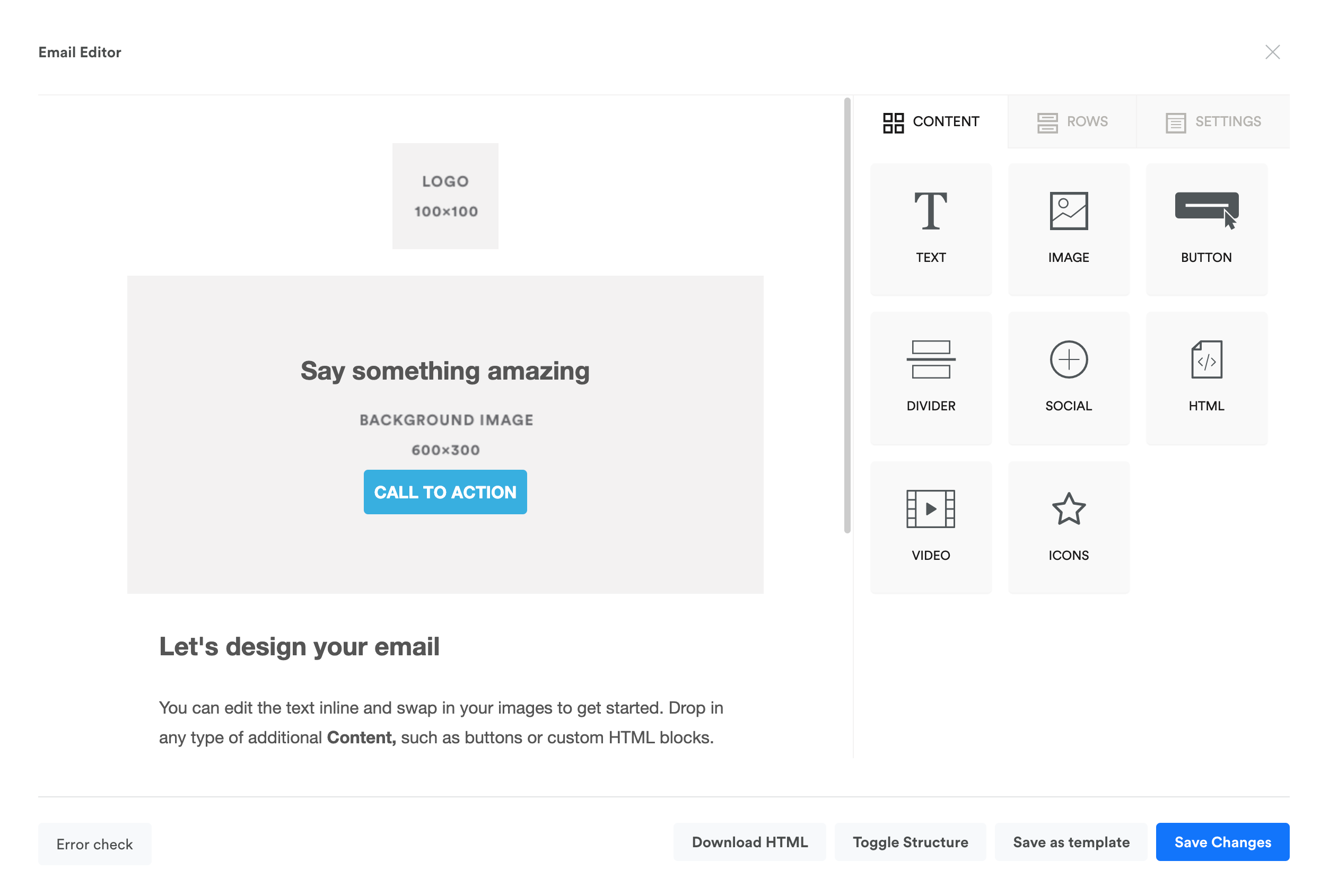
You can only edit templates using the editor you created them in. For instance, you can't create an HTML template, then edit it later in the Drag and Drop editor.
Copy or delete a template
Click and open a template to reveal the Make a copy and Delete buttons at the bottom of the screen.
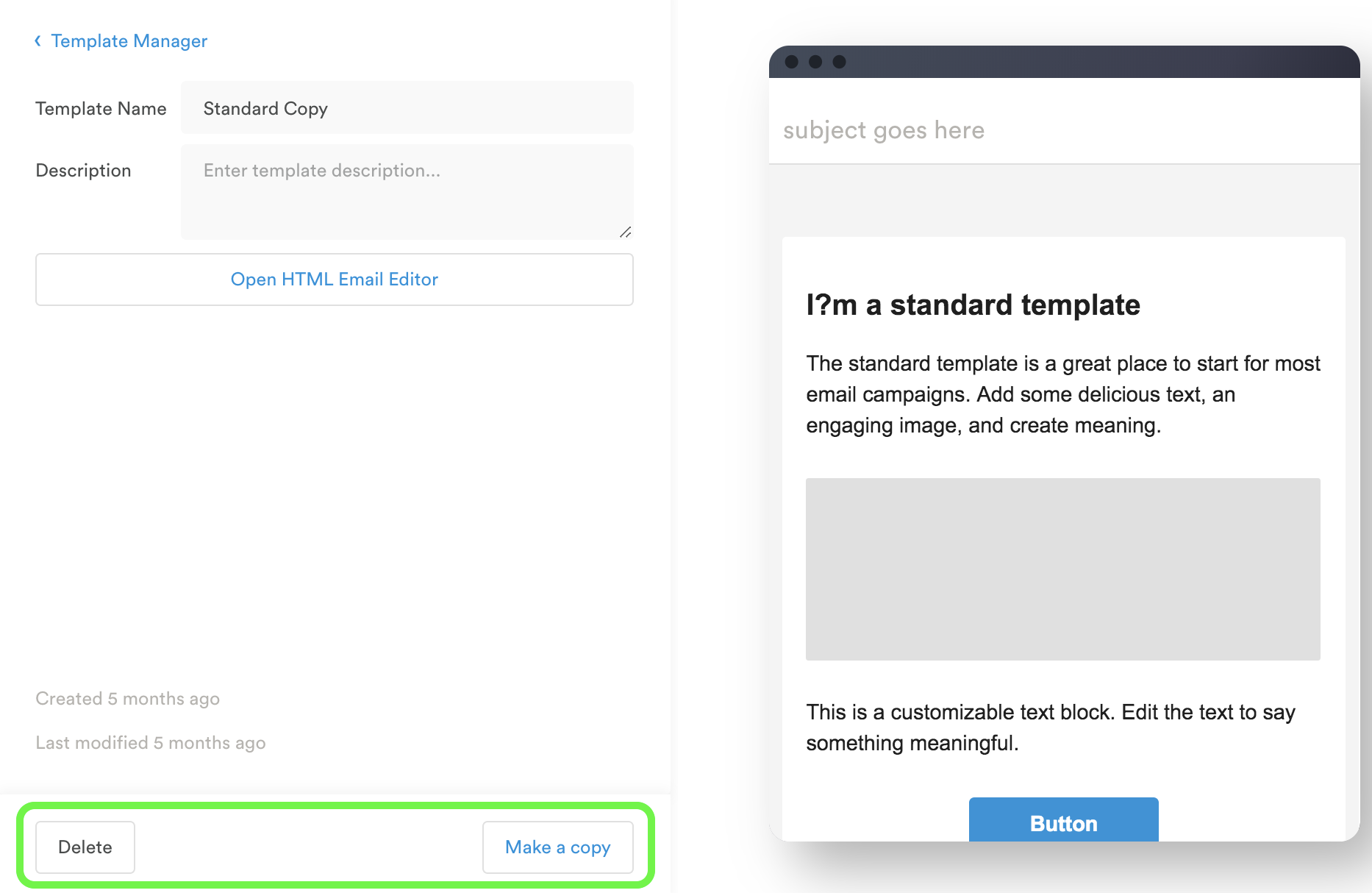
Find a template
To find a template, select the type of template you are looking for (Drag and Drop or HTML), then scroll through the list. Or, search for your template by name in the search bar.
If you aren't sure which type of template you need, search for your template in both sections.
Updated 4 months ago
