Prepare a CSV file to import user data
When importing user data with a CSV upload, you will need to include certain fields as columns in the CSV file you upload. Depending on the type of data you want to import, the format of the column may look different.
For more on how to format your CSV file based on the type of data you want to import, click on what you would like to import below:
Check the file encodingBefore uploading, it is best practice to check the file's encoding to ensure it is encoded properly Check to see if it has Byte Order Mark and if it does you will need to encode simply as "UTF-8".
To check the encoding, you can open the file in Sublime Text and click in the menu File > Save with Encoding > "UTF-8" (not "UTF-8 with BOM").
User Attributes
When uploading new users and/or user attributes, it required your CSV include the user ID in the first column. Any attributes you want to upload will be in the following columns. You are also able to include the user's created date (unix) and lastActive time.
Field | Data type | Required? | Description |
|---|---|---|---|
userId | String | YES | The user ID. It must be the first column of the CSV file. |
userAttributes.<Attribute Name> | String | NO | The name of the user attribute. |
created | Unix timestamp | NO | Use this to set the date and time the user was created. The value has to be in Unix time. |
lastActive | Unix timestamp | NO | Use this to set the date and time the user was last active. The value has to be in Unix time. |
Uploading an Email attribute
If you have activated email with Leanplum, you will need to upload the email addresses for all your users. When uploading your csv file, make sure your users' email addresses are included as an attribute in the CSV file. Otherwise, Leanplum will not be able to email these users.
Example file format:
userId | userAttributes.age | userAttributes.email | userAttributes.interests | created | lastActive |
|---|---|---|---|---|---|
sample_user | 24 | "hen importing us" | 1496275200 | 1580496000 |
The above sample file will create a user profile like this:
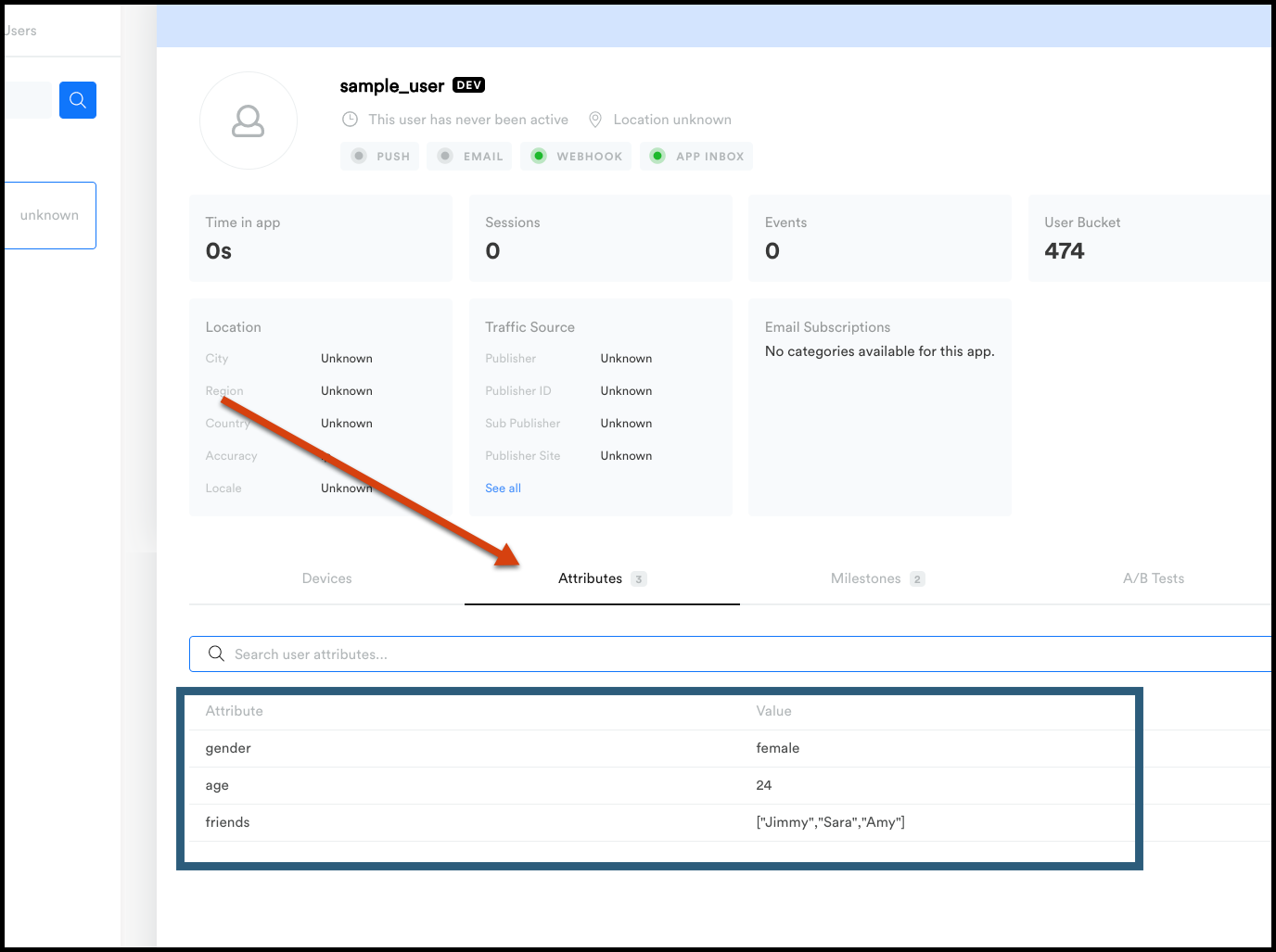
Click to enlarge
Email AttributeWhen uploading the email attribute, make sure the name of the attribute matches the attribute name you have set in your email settings. This attribute will be used to store the email address and used to send the email.
For more on this visit our email setup doc
Device attributes
To upload device-level attributes, you can do so by including all the below fields when uploading. When you are uploading the file, you must include the user ID if there is one and the device ID so we can properly capture under the user.
Use the right API actionWhen importing device attributes, you must set the defaultAction to setDeviceAttributes in the API call.
Field | Data type | Required? | Description |
|---|---|---|---|
userId | String | YES | The user id. It must be the first column of the CSV file. |
deviceId | String | YES | The device id. A single user may have multiple device ids. |
iosPushToken | String | NO | Use this to set the iOS push token of the device. Push tokens are device specific, so in the CSV file, you must specify which deviceId this token belongs to. This is done by having the device ID and the push token on the same row. |
systemName | String | No | The value should be either iOS or Android OS. This must match the push token type you are uploading. |
gcmRegistrationId | String | NO | Use this to set the Android push token of the device. Push tokens are device specific, so in the CSV file you must specify which deviceId this token belongs to. This is done by having the deviceId and the push token on the same row. |
Example file format:
userId | deviceId | systemName | iosPushToken | gcmRegistrationId | background |
|---|---|---|---|---|---|
sample_user1 | ABC-123 | iOS | 1234567 | TRUE | |
sample_user2 | ABC-456 | Android OS | 7654321 | TRUE |
Events
When formatting your CSV for event uploads, you can import information on the number of occurrences of an event, the value of an event, the time an event first occurred, and more.
Use the right API actionWhen importing historical events, you must set the defaultAction to setUserAttributes in the API call.
Field | Data type | Required? | Description |
|---|---|---|---|
userId | String | YES | The user ID. It must be the first column of the CSV file. |
events.eventName.count | Integer | NO | New lifetime count of <eventName> for the current user. Always set when doing historical uploads (meaning when users have no recorded occurrences of the event yet in Leanplum) |
events.eventName.firstTime | Unix Timestamp | NO | Time that the event first occurred, in seconds since midnight UTC on January 1, 1970. |
events.eventName.lastTime | Unix Timestamp | NO | Time that the event last occurred, in seconds since midnight UTC on January 1, 1970. |
events.eventName.countIncrement | Integer | NO | Amount to increment the lifetime count of eventName. |
events.eventName.value | number(float) | NO | New lifetime value of <eventName> for the current user. |
events.eventName.valueIncrement | number(float) | NO | Amount to increment the lifetime value of eventName. |
Example file format:
userId | events.Purchase.firstTime | events.Purchase.lastTime | events.Purchase.count | events.Purchase.value |
|---|---|---|---|---|
sample_user | 1496275200 | 1580496000 | 3 | 20 |
This sample creates a profile like this:
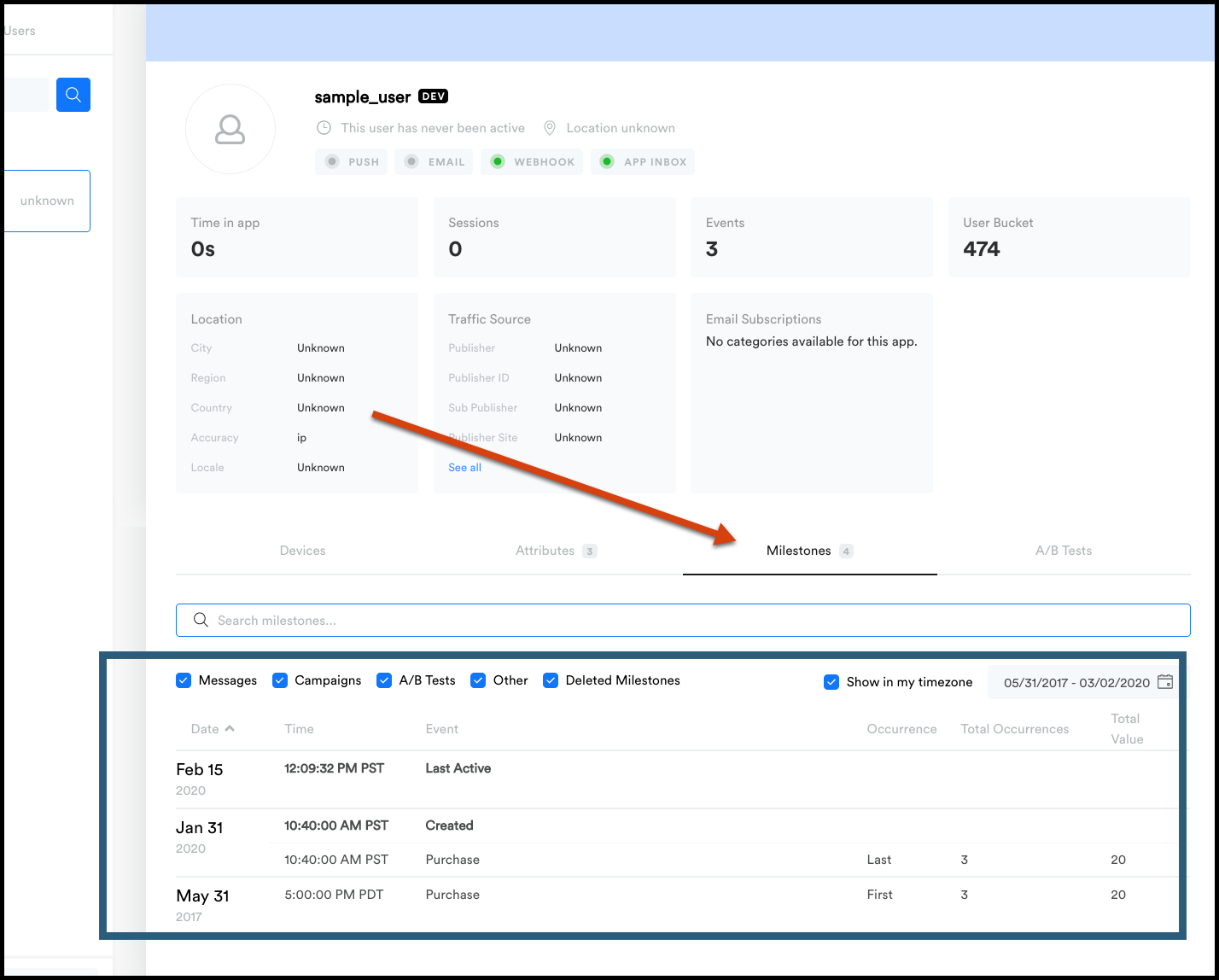
Click to enlarge
Now you can segment users based on the number of occurrences of the event in the Users page. For example:
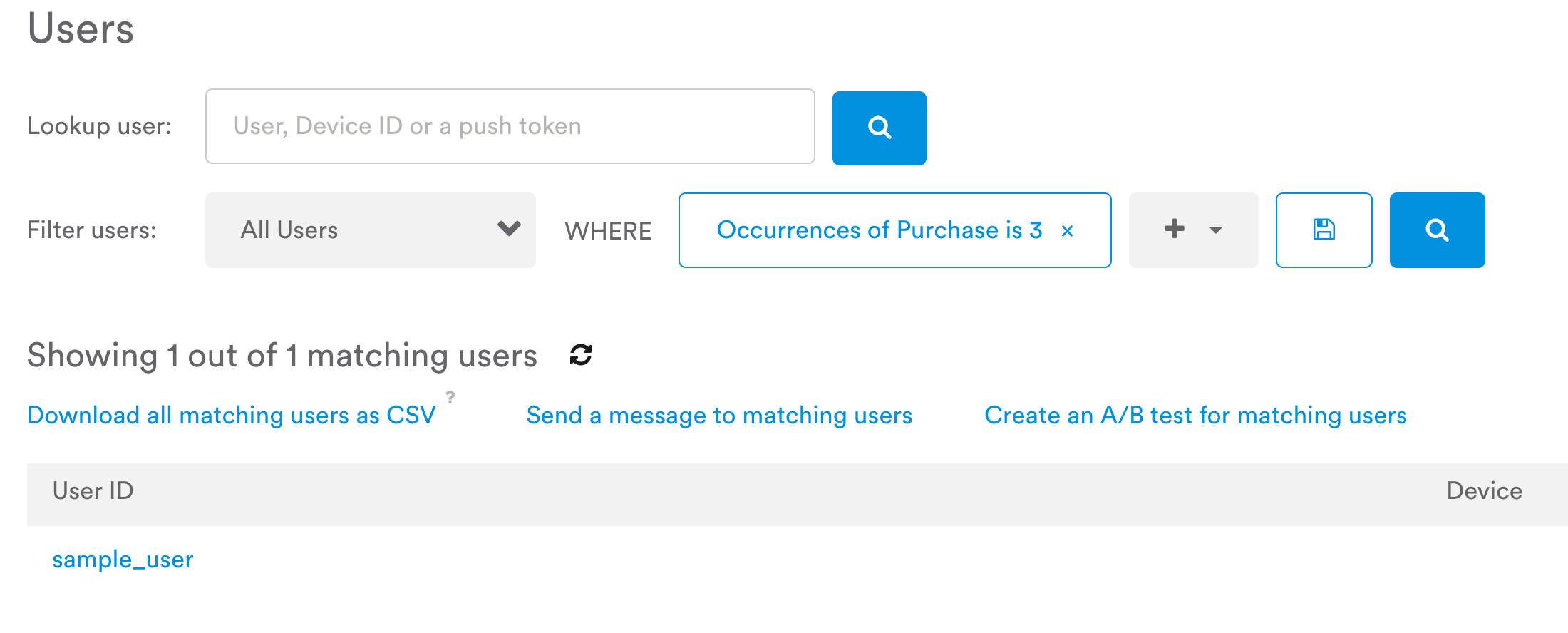
From the Users page, select Add Segment > Behavioral > Occurrences of event or state to set up this segment, then edit the values for you event and the number of occurrences.
Email unsubscribe / resubscribe
Use the information below to create a CSV that unsubscribes or subscribes a list of users for email.
Managing subscribing/unsubscribing for the Email channel:
Field | Data type | Required? | Description |
|---|---|---|---|
userId | String | YES | The user ID. It must be the first column of the CSV file. |
unsubscribeChannelsToAdd | String | NO | Set to "Email" to unsubscribe users from all marketing emails. |
unsubscribeChannelsToRemove | String | NO | Set to "Email" to resubscribe users from all marketing emails. |
Example file format:
userId | unsubscribeChannelsToAdd | unsubscribeChannelsToRemove |
|---|---|---|
sample_user1 | ||
sample_user2 |
Managing subscribing/unsubscribing for Email Categories:
Field | Data type | Required? | Description |
|---|---|---|---|
userId | String | YES | The user ID. It must be the first column of the CSV file. |
unsubscribeCategoriesToAdd | String/List | NO | Set to the IDs of the categories you wish to unsubscribe users from. |
unsubscribeCategoriesToRemove | String/List | NO | Set to the IDs of the categories you wish to subscribe users to. |
Example file format:
userId | unsubscribeCategoriesToAdd | unsubscribeCategoriesToRemove |
|---|---|---|
sample_user1 | 2 | |
sample_user2 | When importing | |
sample_user3 | When importing | When importing |
Updated 4 months ago
