Goal category
The Goal category helps you organize your campaigns in the overview table.
When setting up your campaign, in the Create Campaign dialog choose a category that aligns best with your end goal for this specific campaign.
Once a campaign is created, you can always change the goal category via the Campaign Settings dialog - from the ••• (More Options) dropdown in the title bar, select Campaign Settings.
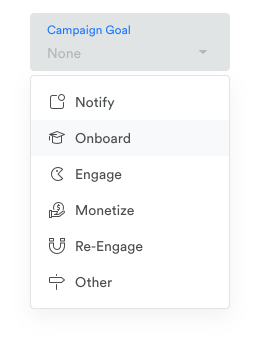
Goal | Description | Examples |
|---|---|---|
Notify | Make a general announcement. |
|
Onboard | Onboard new users to your app. |
|
Engage | Increase app usage. |
|
Monetize | Drive purchases. |
|
Re-Engage | Get lapsed users back into the app. |
|
Other | Drive other behavior, unrelated to purchases or re-engagement. |
|
Filter by Goal Category in the Campaign Overview pageTo view all campaigns that share a similar goal, you can filter by Goal Category by clicking the filter icon at the top right corner of the screen.
Updated 4 months ago
