Analytics FAQ
More on how we calculate active user metrics (DAU, MAU), uninstall tracking, viewing text parameters, sessions, user counts and more analytics questions
The graph looks empty. Where is my data?
All events tracked by developers are solely in the Developer Activity </> report. This is to prevent developer data from polluting user data and A/B test results. While developer data shows up immediately, user data is currently refreshed every 2 to 4 hours. In addition, there is a time period for sessions that are in progress to end before they appear in Analytics.
How long does it take for analytics data to refresh?
Tracked data will be available in Analytics within two to four hours.
What are DAU, WAU and MAU?
-
Daily Active Users (DAU): A daily active user is a user that was live in the app on the given day(s) selected with at least one session. If multiple days are selected, the user could count in 1 or multiple days charted depending on when they were live in the app.
-
Weekly Active Users (WAU): A weekly active user is a user that was live in the app on the given day selected within the past 7days. Each day rendered in the chart is displaying the unique users with a session in the past aggregated 7 days. When multiple days are selected, the chart will display a rolling 7 day view for each day.
-
Monthly Active Users (MAU): A monthly active user is a user that was live in the app on the given day selected within the past 30 days. Each day rendered in the chart is displaying the unique users with a session in the past aggregated 30 days. When multiple days are selected, the chart will display a rolling 30-day view for each day.
How are sessions defined?
A session starts when a unique user opens the app and initializes Leanplum (calling Leanplum.start). The session end is defined by 30 minutes or more inactivity after the app is closed or backgrounded. If the app remains open, the session will only end after two hours of inactivity.
For example, If the user closes the app and returns 10 minutes later, it will roll into one session. If the user closes the app and returns 35 minutes later, it will count as 2 sessions. If the app remains open but inactive for 2 or more hours, the session will close.
Sessions are the basis of how many normalized metrics (e.g. purchases per day, events per user, etc) are calculated. Contact [email protected] with any additional questions on how sessions are defined.
Note: The session will end if a user force quits the app.
How are uninstalls tracked?
Leanplum runs a job every 24 hours to check if each user’s push token is still valid. Based on the response we get back from Apple or Google, we can determine whether the user still has the app installed or if they have deleted the app from their phone.
We count an Uninstall only if the response indicates that the user's push token is Unregistered (which is caused by a user uninstalling the app).
If we get a failure response, we will discard the user's, now expired, push token -- in compliance with Apple's and Google's policy. In this case, or if the user has disabled notifications or the token is invalid for any other reason, Leanplum will not track this as an Uninstall.
Note: You must enable uninstall tracking for this feature to work.
How do I view string/text parameters?
To visualize your parameters, you must first select the event that uses that parameter.
- Set the metric for the Event you'd like to analyze.
- Apply one of these options (Filter, Group by, Cohort) using the appropriate dropdown menu above the chart.
- In the dropdown menu, select Selected event > Parameter.
- If building a filter, enter the parameter value you'd like to view.
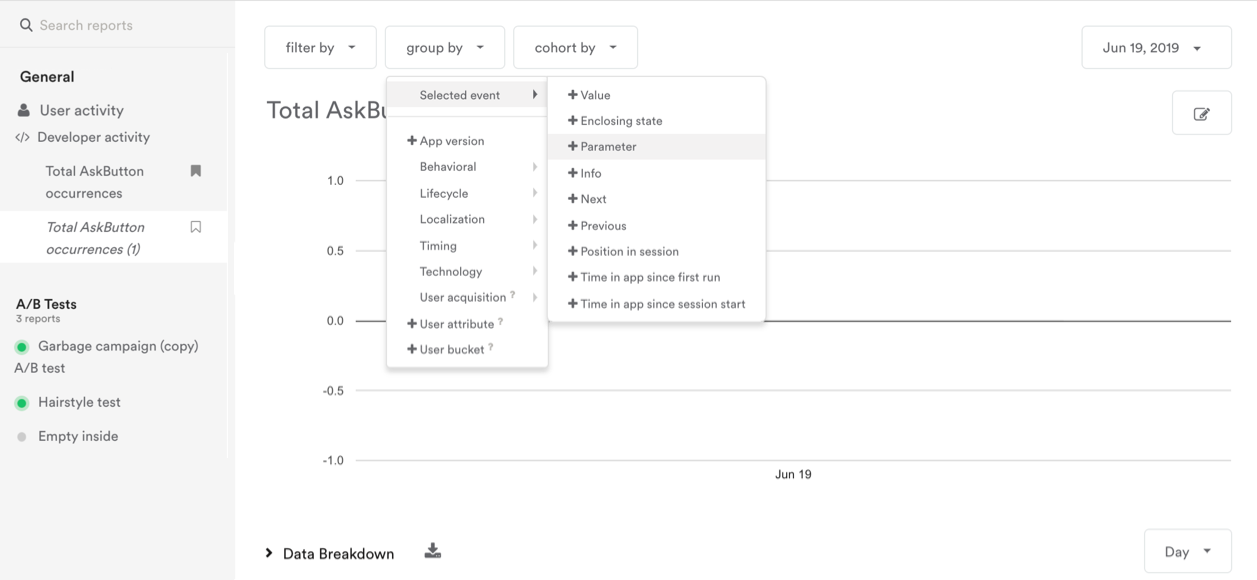
Where can I find all the available metrics?
You can find all the metrics available to you in two places in the Analytics section:
- Using the Metric Selector dropdown menu above the graph.
- Clicking on the + metric tile below the graph.
Any metric you click in this section will now appear on the Analytics page until you decide to remove it. At any time you can delete a metric tile by clicking on the metric tile and dragging it down to the trash can which will appear at the bottom of the page. See Event metrics for a list of all metrics.
Why are there more 'exits' than 'enters' in my Lifecycle Campaign analytics?
Check the date range you're analyzing. If you began the campaign a month ago, but your analytics are only showing the past two weeks, then you might see exit events for users who entered the campaign prior to your analytics date range.
Why is 'average session length' greater than 'time spent per user'?
Session length is computed only from the timed sessions. Some sessions do not have timing info, for example, if the app crashed or the network connection was lost, and no events were tracked after the first event. Time spent per user is determined from daily active users, and thus considers sessions without an end time as having zero duration.
How are user counts calculated for messages and A/B tests?
It's fairly common to see slightly different numbers for a single message between the Message composer and the Analytics dashboard. This is because of how those "counters" are calculated, and how often the data is refreshed.
A/B Test
Number of users is the average users per day that fit the test's targeting criteria (based on an average of DAU over the past 3 days). Because it's based on an average, it's possible to see slightly more or slightly fewer actual users in your test.
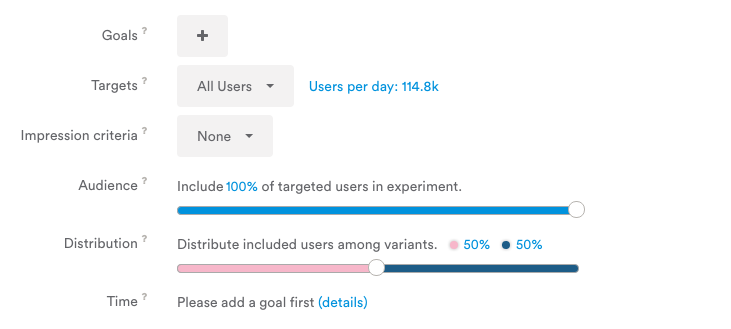
New Message
Number of users is based on the subset of your user base that fits the targeting criteria, at the time the message is being composed.
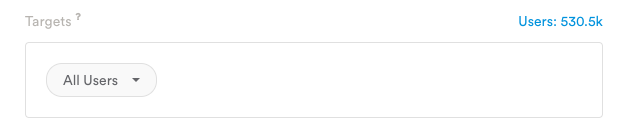
New Lifecycle Campaign
Number of users is the average users per day that fit the test's targeting criteria (based on past data).
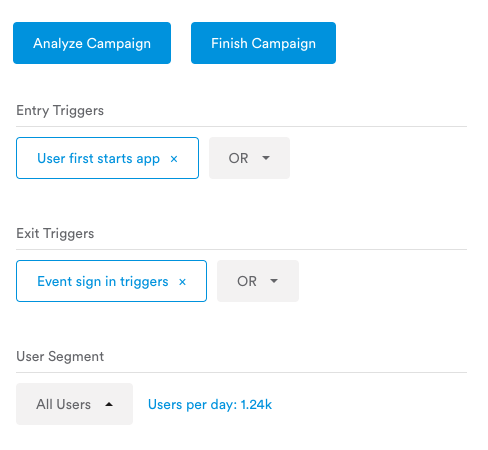
Active/Completed Message
In the Message composer: Number of users is based on sent messages in real time.

Analytics
User counts are not in real time and refresh every 2 hours, so can be slightly lower than the real-time actuals seen in the campaign view.
Updated 4 months ago
