Analyze clicks in an email campaign
Find out how many users clicked links in your email
Leanplum automatically tracks a Click Event for every link in your email. In Analytics, you can do a "group by" report on the Click Event to see how many users clicked each one of your links.
Click Events are tagged with two event parameters:
- index: The location of the link within the email. The first link will be 1, the second 2, etc.
- url: The destination URL of the link.
So, you can group by either of these Event parameters to see how clicks compare.
- In the Analytics dashboard, select the Email from the Messages section
- Select the Click metric tile below the graph
- At the top of the graph, open the Group by dropdown, and choose Selected Event > + Parameter
- Click Name
- Select the Click parameter (url or index) from the dropdown
- Click the Refresh icon
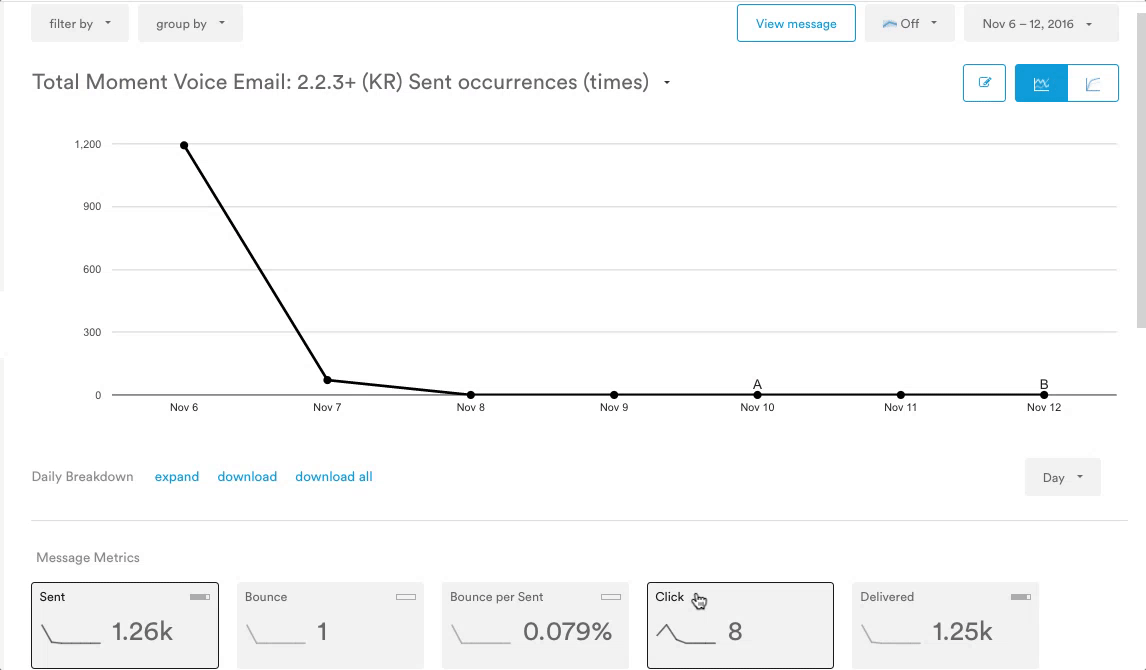
Note that Leanplum will track clicks for 14 days after an email is finished. Any clicks after day 14 will not count towards your message's Analytics.
Updated 4 months ago
