Chart annotations
Create, view, edit, and delete annotations on Analytics charts
For important milestones (like key or critical changes to your app), you can add an annotation at that day and time to be visible in all of your reports. This is especially helpful to provide context to other team members and for viewing older reports.
Add annotations
- Click the Pen and Paper icon above a chart.
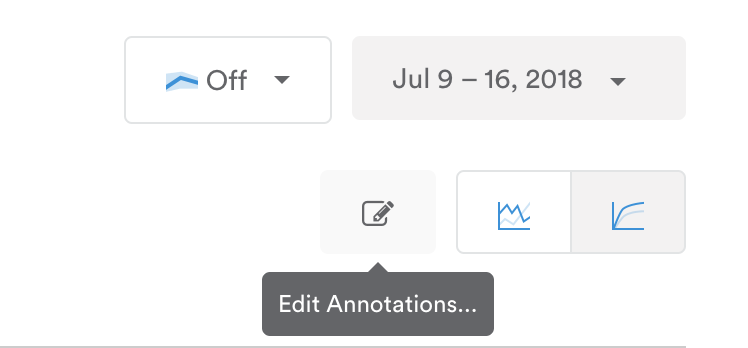
- If you have existing annotations, click Create annotation.
- Set the date and time.
- Enter the text for the annotation.
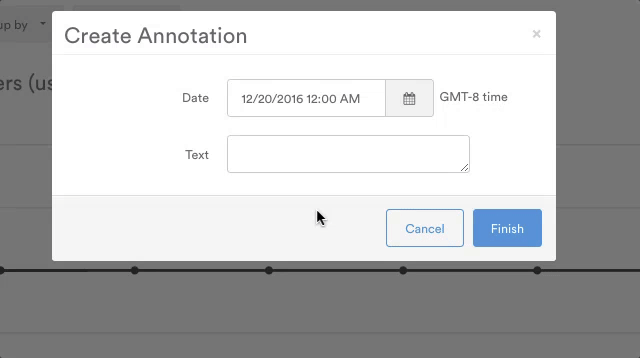
Viewing an annotation in a report
You'll see your annotation noted with an A on the x-axis at the appropriate time/date. Hover over it with your mouse to view the details.
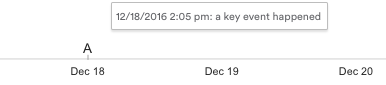
Editing or deleting an annotation
To edit or delete an annotation, click the pen and paper icon, then click the pen icon next to the annotation you want to edit/delete. Click Finish to save changes, or Delete Annoation to delete it permanently.
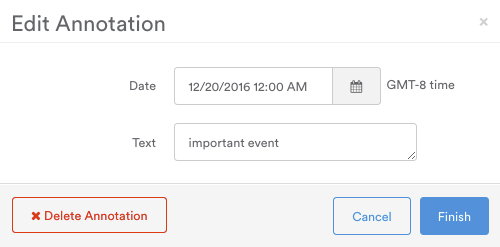
Updated 3 months ago
