Message goals
Adding a Goal to your message makes it easy to see how successful your message is at driving specific user behavior and ROI. Goals are an optional feature that creates a separate Goal metric in your message's Analytics.
While the default message metrics such as open rate are good for optimizing the top of the funnel, Message Goals can give more insight into how your users are behaving later on in the funnel.
Adding a Message Goal
When setting up your message, the Goal setting is located at the bottom of the message composer.
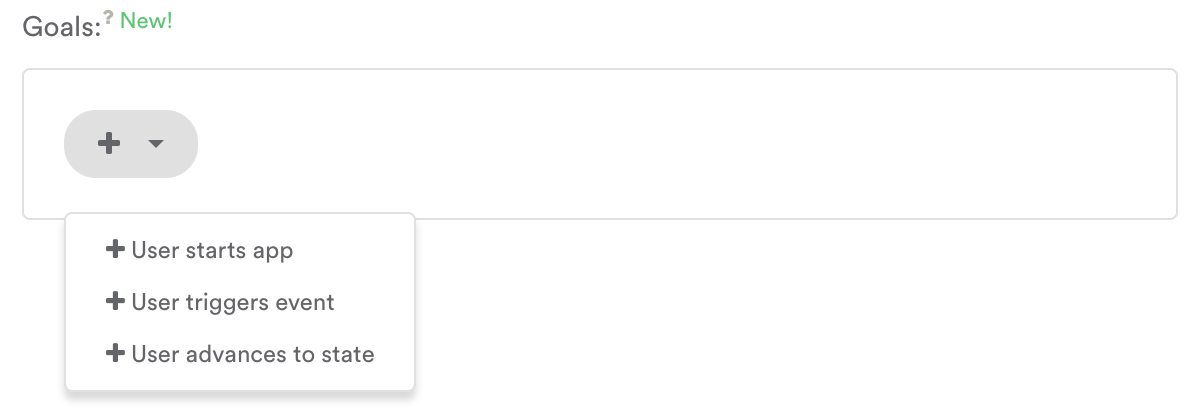
When adding a goal, think about the specific user behavior you want to drive. You can choose User starts app or any of your custom events or states as your goal.
For example, if you want to drive users to complete a purchase, you could create a shopping cart abandonment push notification with a goal of User triggers event > Purchase. Or, if you want to drive users back to your app, you could create a seven-day re-engagement email with a goal of User starts app.
You can add as many Message Goals as you like, but we recommend limiting goals to the one or two explicit user actions you are trying to drive.
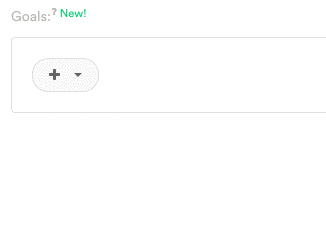
Analyzing results of Message Goals
The best way to track the success of your messages is with unique user metrics. Leanplum, automatically creates a corresponding unique user metric — visible in the results in Analytics — for each goal you add to the message.
Message Goal | Corresponding Goal Metric |
|---|---|
User Starts App | Maximize Sessions per Unique User |
User Triggers Event | Maximize {{Event}} Occurrences per Unique User |
User Advances to State | Maximize {{State}} Occurrences per Unique User |
Goal Metrics appear at the top of Message Results:
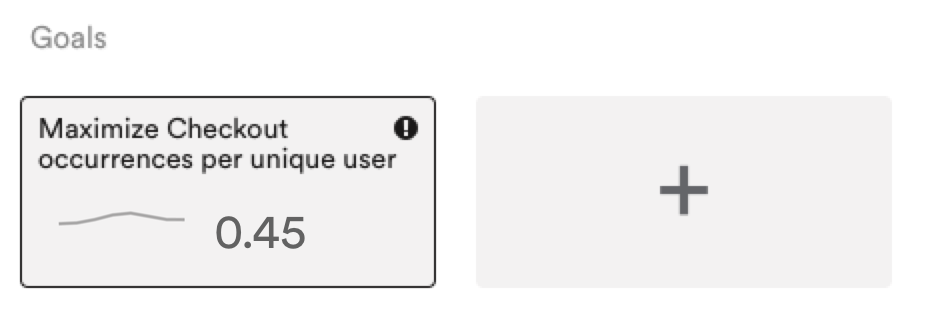
Please reach out to [email protected] or directly to your customer success manager if you have additional questions.
Updated 3 months ago
