Messaging basics
Using the messaging overview table
The Messaging Overview is the default view when you go to the messaging tab. It is the central hub of for all of your messaging channels in Leanplum.
Here, you can view all of your messages, the number of users who received them, and how each message performed.
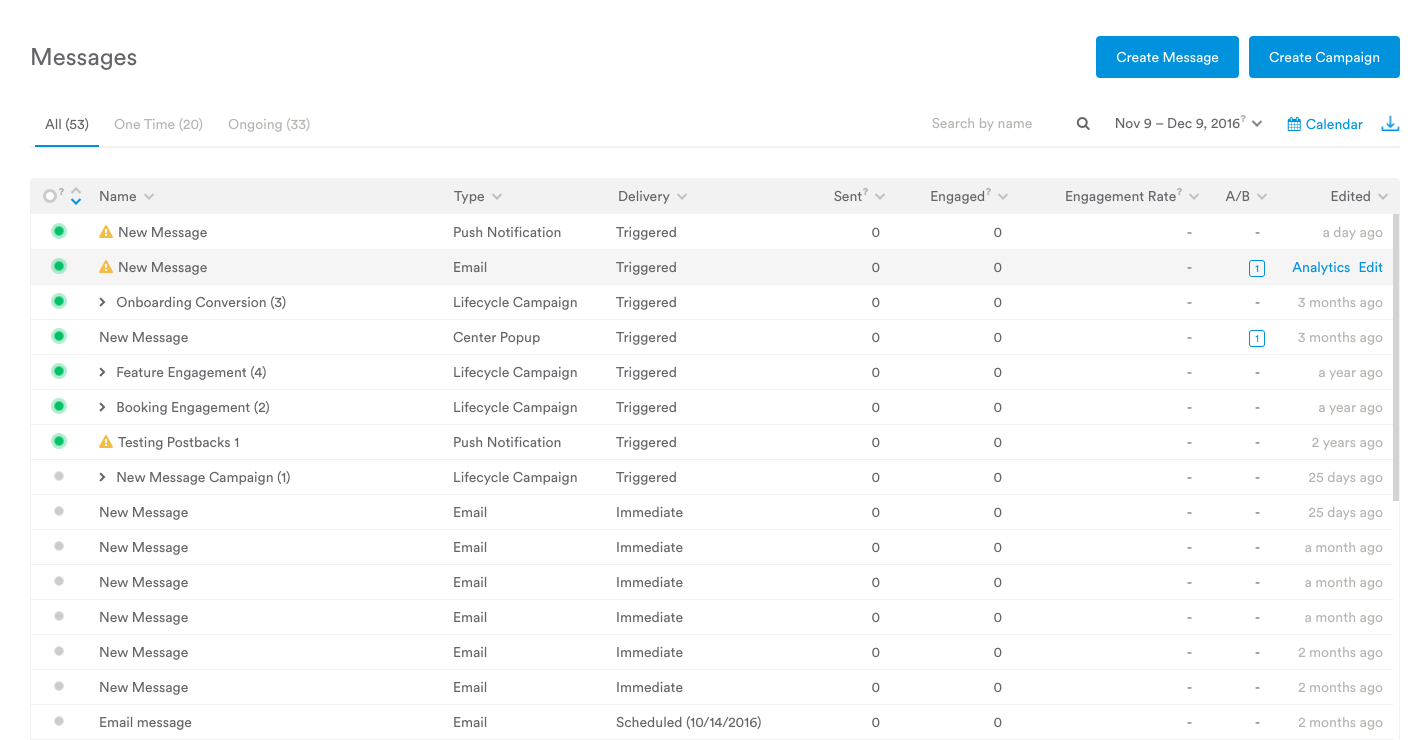
What it does
You can quickly filter, sort, and name-search messages directly from this page to get the exact list of messages you are looking for.
Search messages by name.
Filter by message Status, Type, or Delivery by clicking on the column header and selecting your filter criteria.
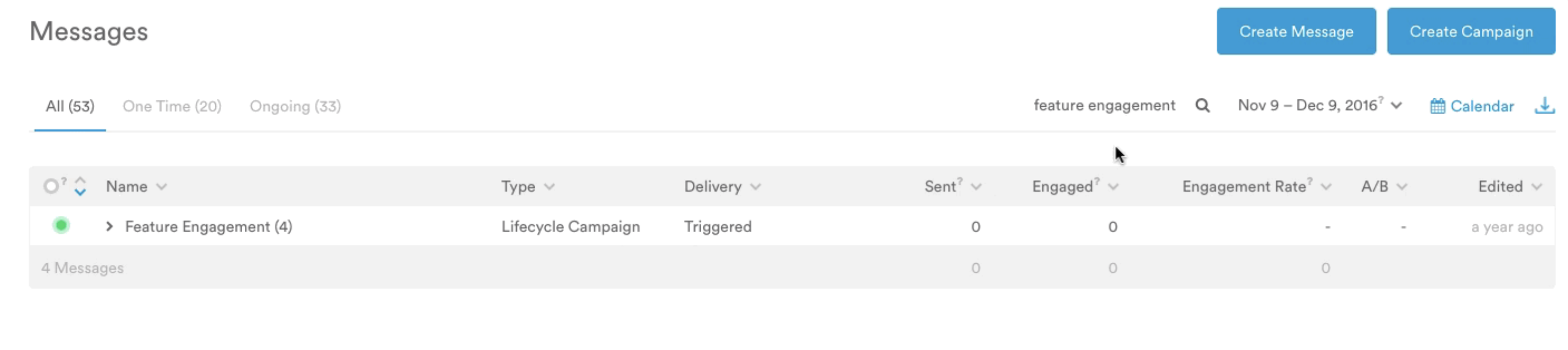
Tip: Unchecking all filters will show all of your messages again.
Sort messages by any column header: Status, Name, Type, Delivery, Sent, Engaged, Engagement Rate, A/B test status, and time last Edited.
The Engaged metric represents the total times users interacted with the message. For example - how many times users opened the email, or selected a button on your in-app message.
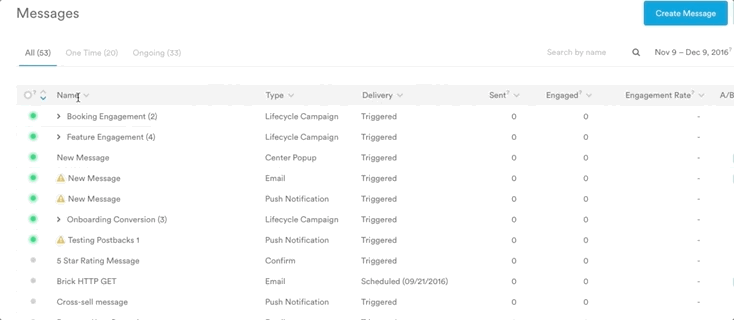
Once you've found the message you're looking for, you can quickly edit the message or navigate to its Analytics page — simply hover over the message and additional options will appear in the Edited column.
You can also filter the messages by the days they were active and whether they were one-time or ongoing triggered messages.
Or, quickly jump to the Calendar UI to view your comprehensive communications schedule.
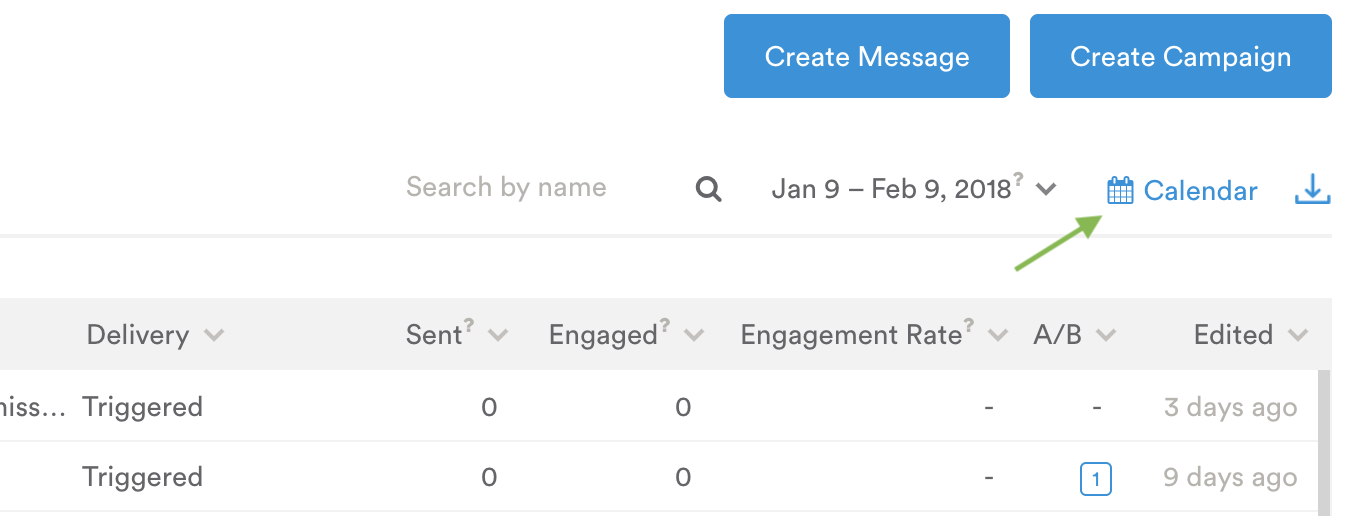
Updated over 4 years ago
