Personalize a message
Personalize messages using Leanplum's jinja-based insert-value feature
You can personalize the content of your messages with user attributes, parameters, and other values using handlebars also known as curly brackets }}.
Dynamically personalize text with Leanplum values
For example, let’s say you want to personalize a message by inserting a user’s first name. As long as you are sending Leanplum a user attribute with the user’s first name, you can set up message copy that will dynamically populate this value for each unique user.
Here is how you would set that up in your message copy (assuming the user attribute is called “first_name”):
- Navigate to the message copy section for any message.
- Place your cursor where you would like to add a dynamic element such as a first name, and click on the curly brackets {{.
- In the Insert value modal window, open the Value dropdown menu.
- Select User attribute from the menu. You will see a list of all user attributes you are sending to Leanplum. For this example, type in "first_name".
- Click on the Insert button. You will see the following added to your message:
{{"first_name" value}}. This syntax is a placeholder value. In the real message, it will be replaced with the value of the first_name attribute tied to the specific user that receives the message.
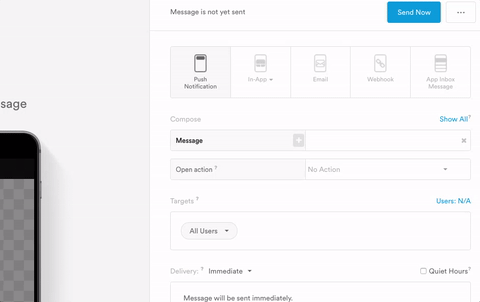
The Insert value menu uses the same segment value options that are used for targeting, and these values can be used to dynamically populate a message (or link!) with user attributes, event parameters, and other data. See our guide on Message templating with curly braces for more.
Updated 4 months ago
