Register a Test device
To sync new or updated variables, preview campaigns, A/B tests, or changes to your app, you need to first register your phone or PC as a test device.
You can register a maximum of 50 test devices per app. If previews aren't delivering to your test devices, you may need to unregister some until you have 50 or fewer.
Register A Test Device
There are a few ways to register your device. If you are a developer, you can run a development build of your app. Otherwise, you can find your device in the Audience page and register it from your user page.
Run a development build
Run a development build of your app on your device, then go to the Devices page of the dashboard and register your device.
To navigate to the Devices page, click on the Test Devices item in the dashboard navigation. Then, hover over your device and click the Register Test Device button.
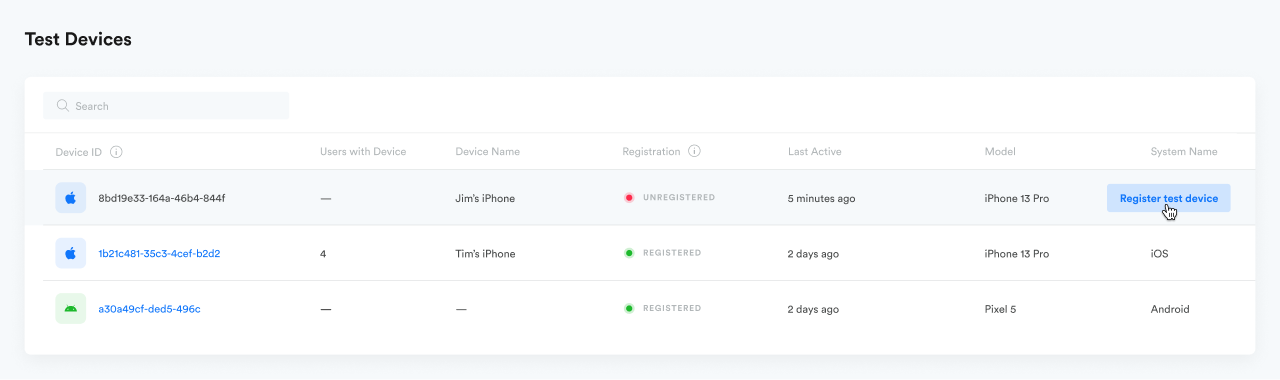
Find and Register Your User/Device
If you have access to your user ID or device ID, you can search for it directly. Otherwise, you can use segmentation to narrow down the list of devices to find your User ID.
If you know your Device or User ID:
- Go to the Audience tab and click "Find User"
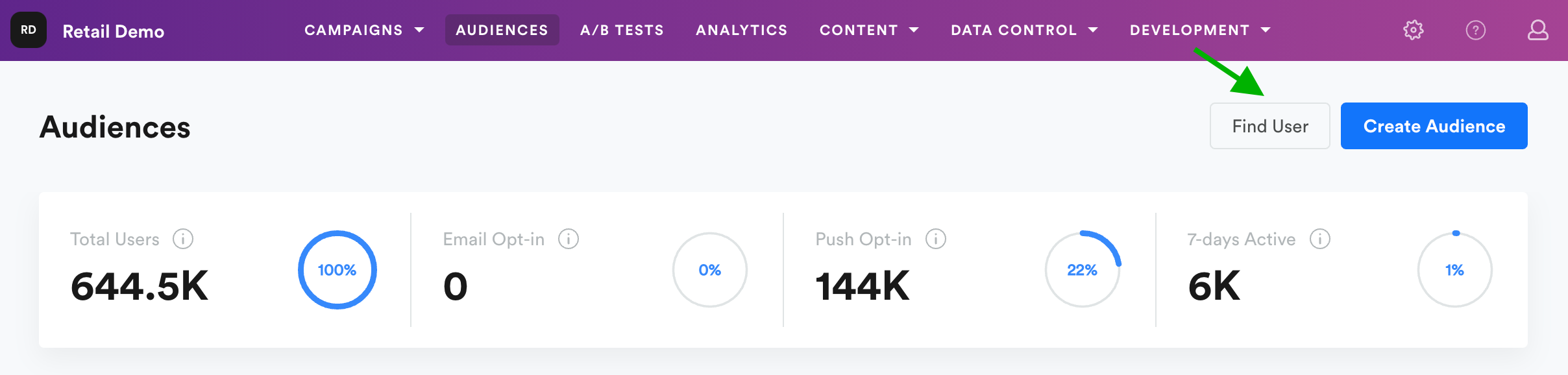
- Search by User or Device ID
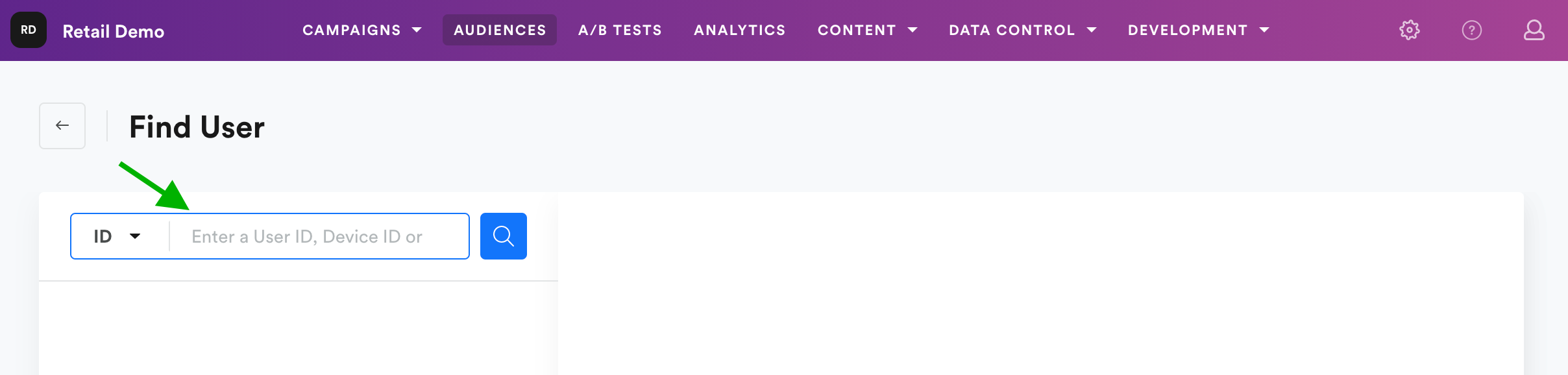
- On User profile, to the right under Devices click "Register Test Device"
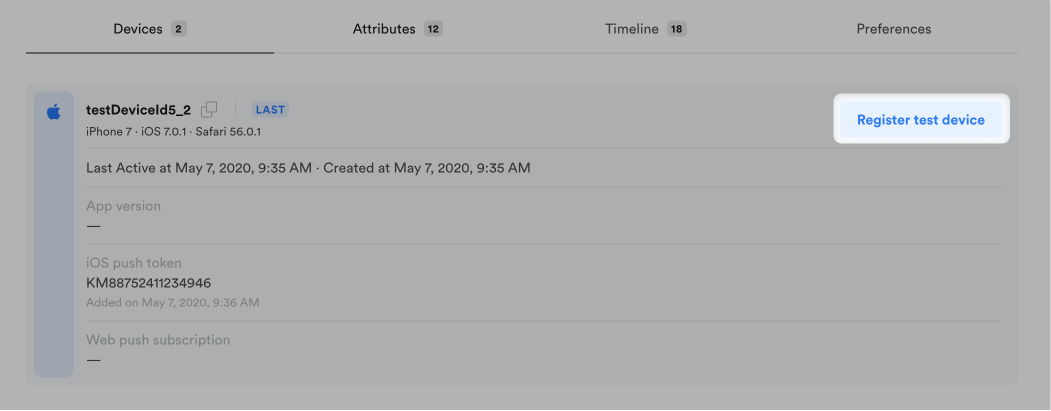
If you DON'T know your Device or User ID:
- Navigate to the Audiences page and click the Create Audience button
- On your device, open the app for which you need a User ID, then background the app. You can now apply filters or segmentation to find your User ID.
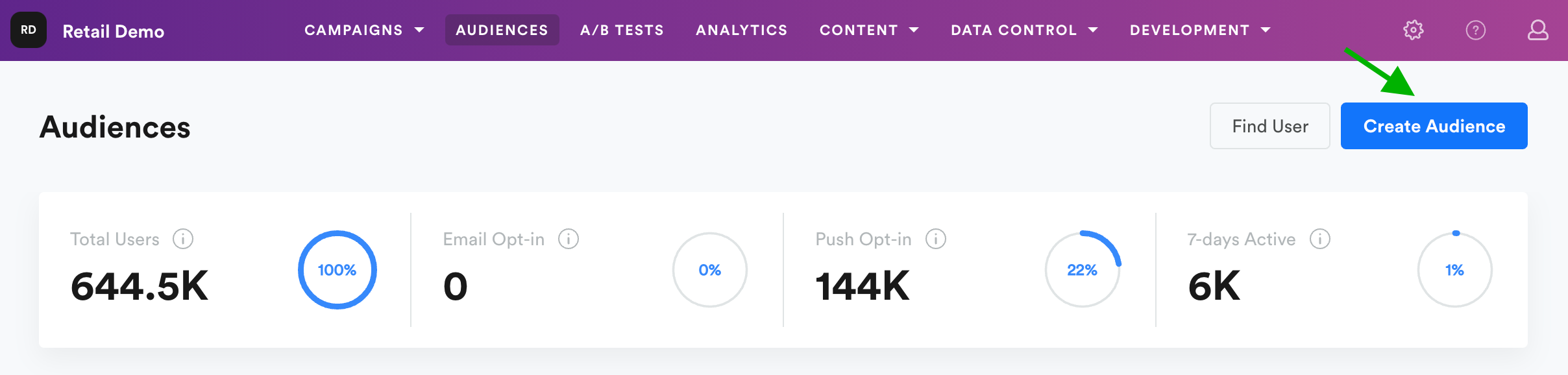
- Click "Add Rule"
- Add a segment for Localization > City and enter the city you are in.
- Add another segment for System Activity > Session start in your current timezone. Specify the timing to a time 5 minutes before your current time
- Optionally add another segment for OS name or device model, if you know them
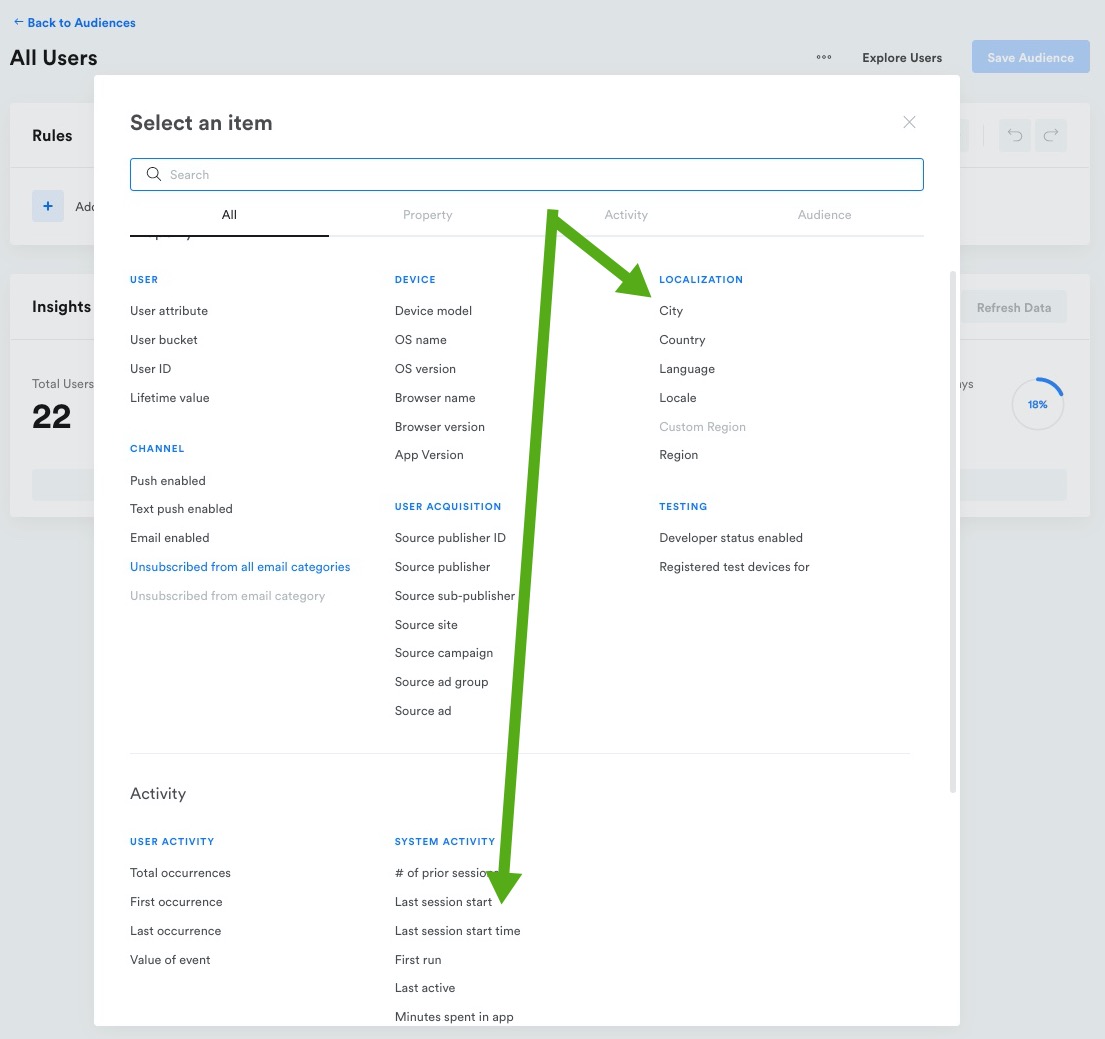
- Click the "Explore Users" button to see the User IDs matching the segmentation you have defined. You can verify that you have the correct ID by clicking on the User ID(s) below and matching the user profile info to your device.
Wait for 10-15 minutesIf you filter with audience rules that target recent changes (e.g. Last session start), it will take us 10-15 minutes before this rule starts matching your user. Other rules liks device, country, etc that haven't changed in a long time can be used without the need to wait.
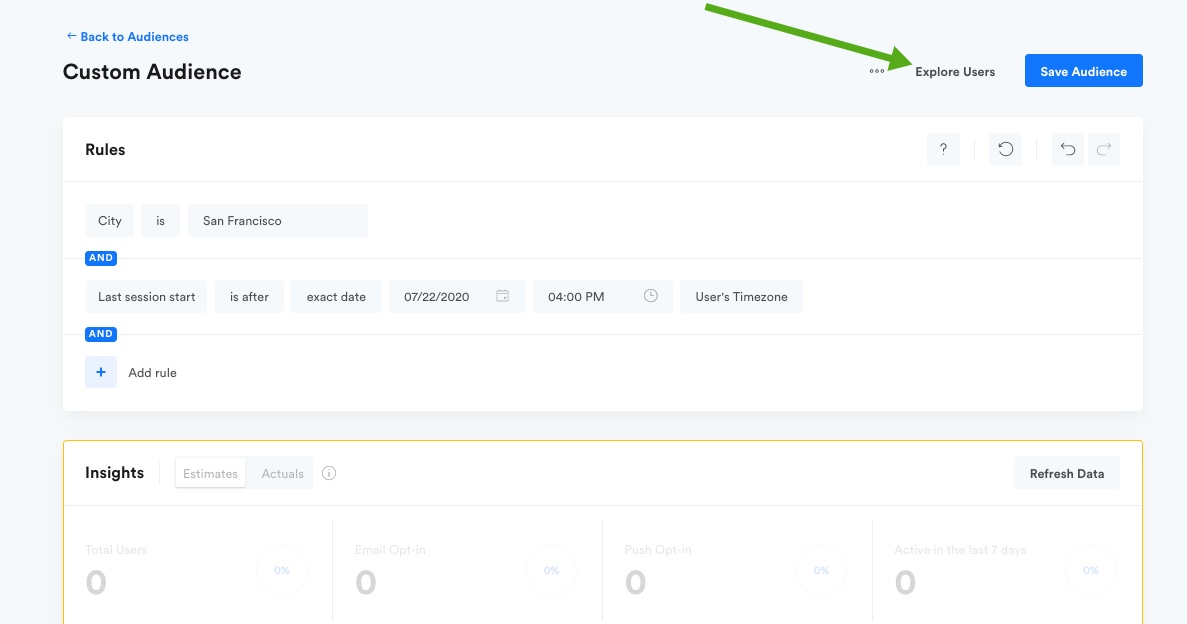
- On User profile, to the right under Devices click "Register Test Device"
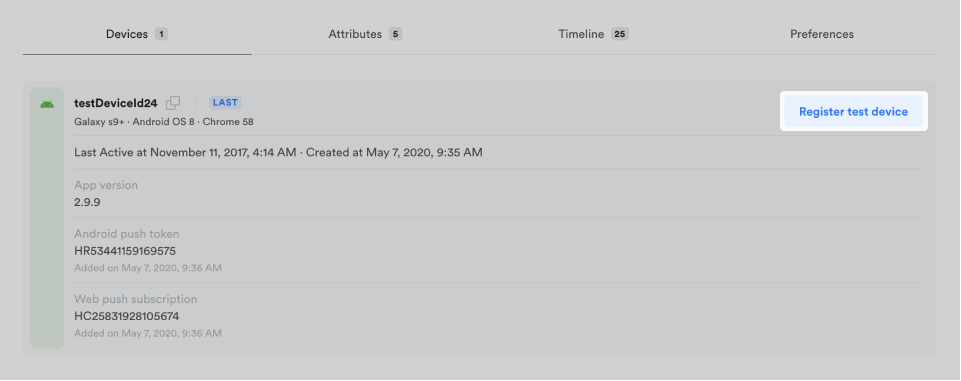
Unregister a test device
In the Audience tab, search for registered test devices by adding a segment for Test devices, then specify either "All developer devices" or "Registered test devices." The latter lets you search for a single test device based on the Leanplum account it is registered to.
Once you find the user account, click the Unregister button.
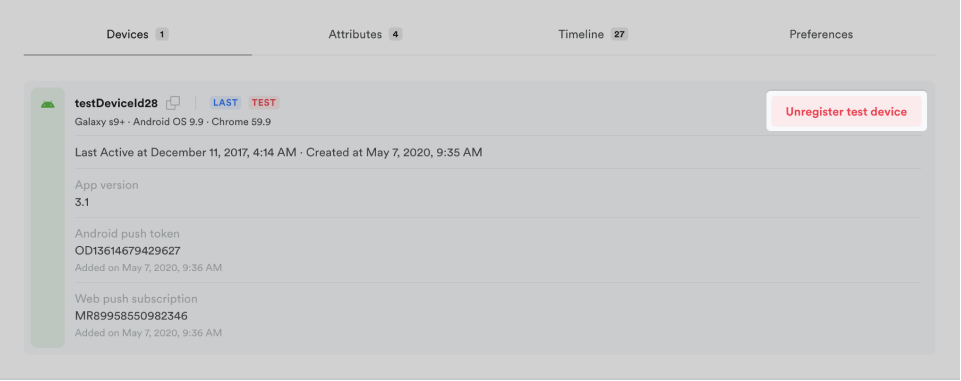
Unregistering this device will not delete your user profile or any user activity data that your user has sent to Leanplum. Unregistering simply revokes access to add or modify variables or send test push notifications.
Updated 4 months ago
