Building audiences and targets
Audiences are subgroups within your larger userbase. You can view and manage all audiences available in your Leanplum dashboard on the Audiences page. Learn more about audience management at Leanplum in our audience management article
Create an audience
The recommended way to create audiences is from the builder on the Audiences page
You can also create audiences in-line as you are creating your Messages.
- To start.
Click on "All Users" to show the segmentation rules available. Choose one of the segmentation rules to add to your target or filter.
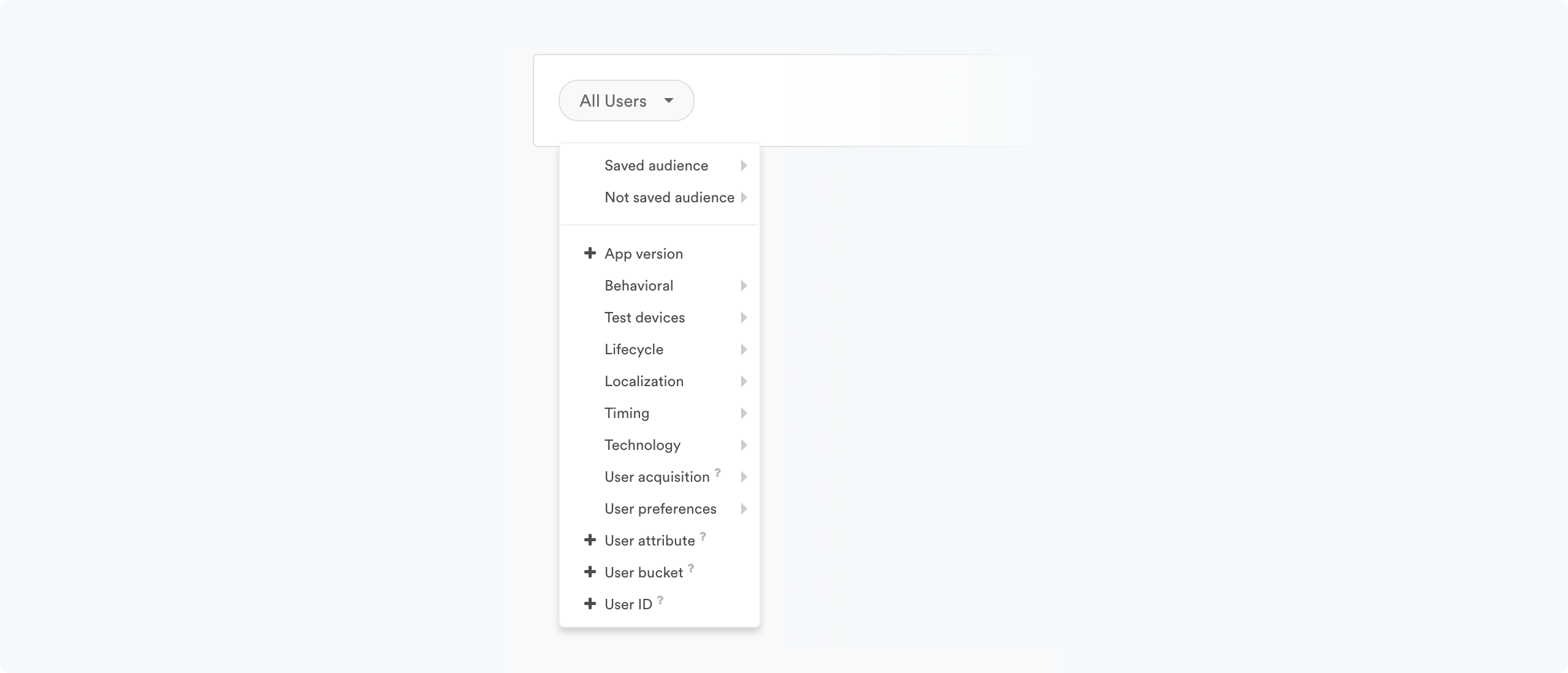
See Segmentation Reference for a full list of segment rules and examples.
- Choose an operator.
Operators modify how each user is evaluated against a segment. For example, you could modify a segment option like “App version” with an operator like “is greater than”, “is less than”, "is any", or “is at most” a certain number.
Click the operator inside the target phrase for more options.
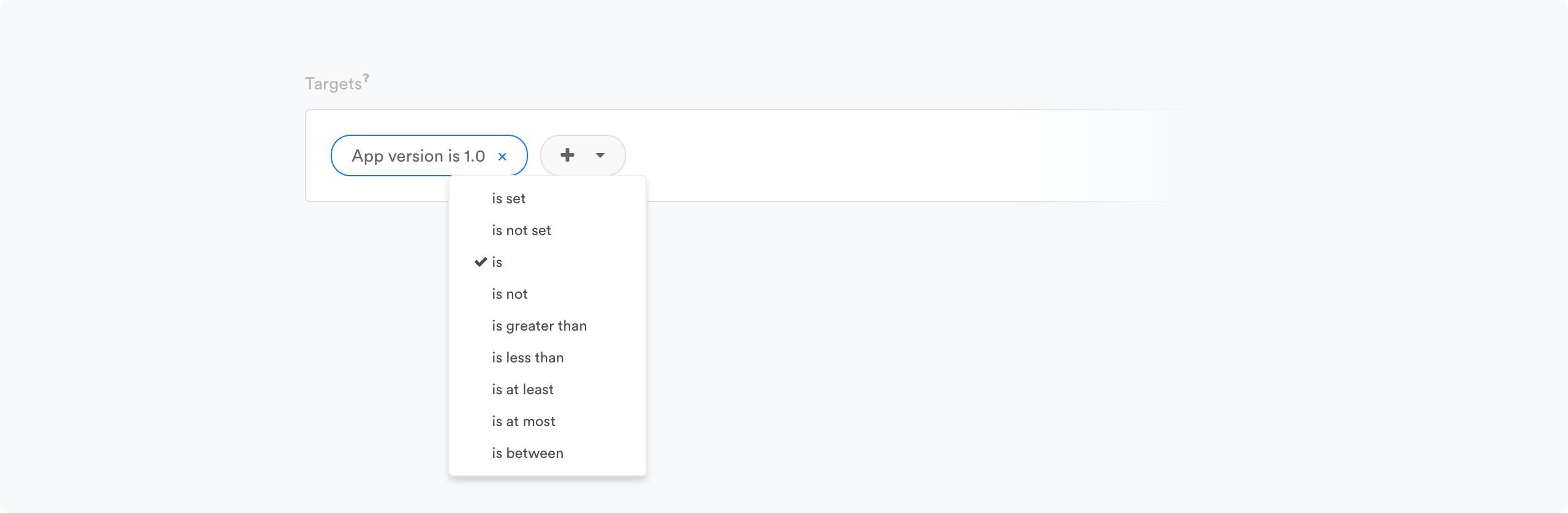
Different types of segment rules (string, datetime, number, etc.) have different operator options. See Segment operators for more details.
- Enter a value.
Many operators require a value so that Leanplum has something to compare your users to. Click the value in the target phrase to edit it. For example, the operator “is less than” would require a number value to complete the Target phrase (e.g. "Occurrences of Add to Cart is less than 3").
You can also add more than one value by clicking the value, then clicking the [ + ] button. Likewise, you can remove a value by clicking the [ - ] button.
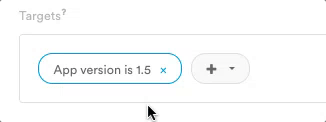
- Add additional fields with AND/OR.
Click the [ + ] button in the target phrase, then repeat the steps above to create a segment with multiple rules. Click AND to choose either an AND or OR operator between each rule.
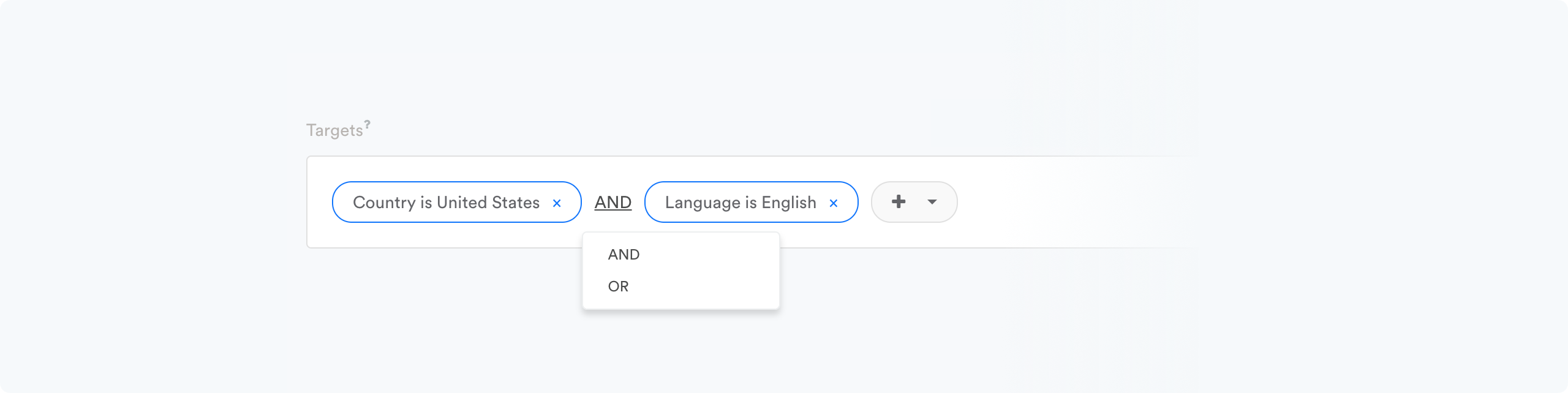
- AND will target users who fit both of your selected rules. For example, the target phrase “City is Los Angeles” AND “Device model is iPhone” would only include users who are in Los Angeles AND use an iPhone.
- OR will target users who fit in either (or both) of the rules you chose. For example, the phrase “City is Los Angeles” OR “Device model is iPhone” would send to all users in Los Angeles, regardless of their device type, and to all iPhone users, regardless of their location.
Sticky Audience Option
Stickiness determines what happens when a user leaves the target group after qualifying for a message. For example, a user might start in our target group of San Francisco users, then fly to New York for a week.
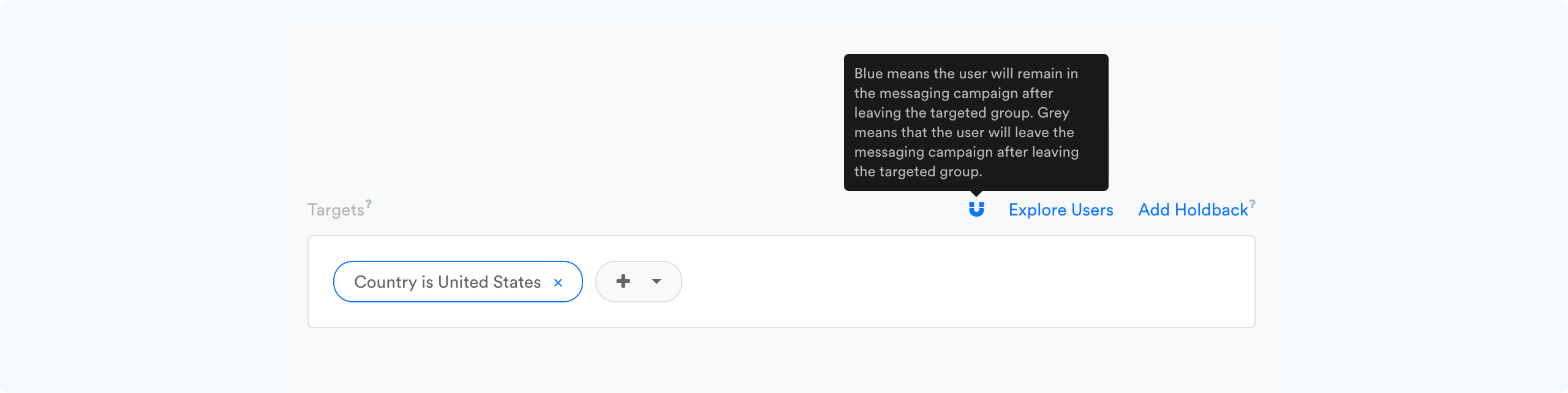
See Stickiness and targets for more.
Target all except certain users
You can also create audiences of your target audience to exclude them from the certain message. This prevents certain users from being adversely affected by a message. There are two ways to achieve this goal:
Negative Operators
You can use operators like “is not,” and “does not contain” to exclude some users from your target audience. For example, you could set your target phrase as “Device model is not iPhone 6” to exclude iPhone 6 users from your audience. See Segment operators for more.
Not Saved Audience
You can also use the Not saved audience option, which targets all the users who aren’t in the saved audience you create.
Just click Not saved audience from the All Users dropdown and choose the audience you want to exclude from the message.

You can find more about audience management at Leanplum in our audience management article
Updated 4 months ago
