Segment and target options
Choose a segment based on technology version, behavior, location, user attributes, random user buckets, and more
Segments allow you to create groups of users based on behavior, devices, locations, and other properties.
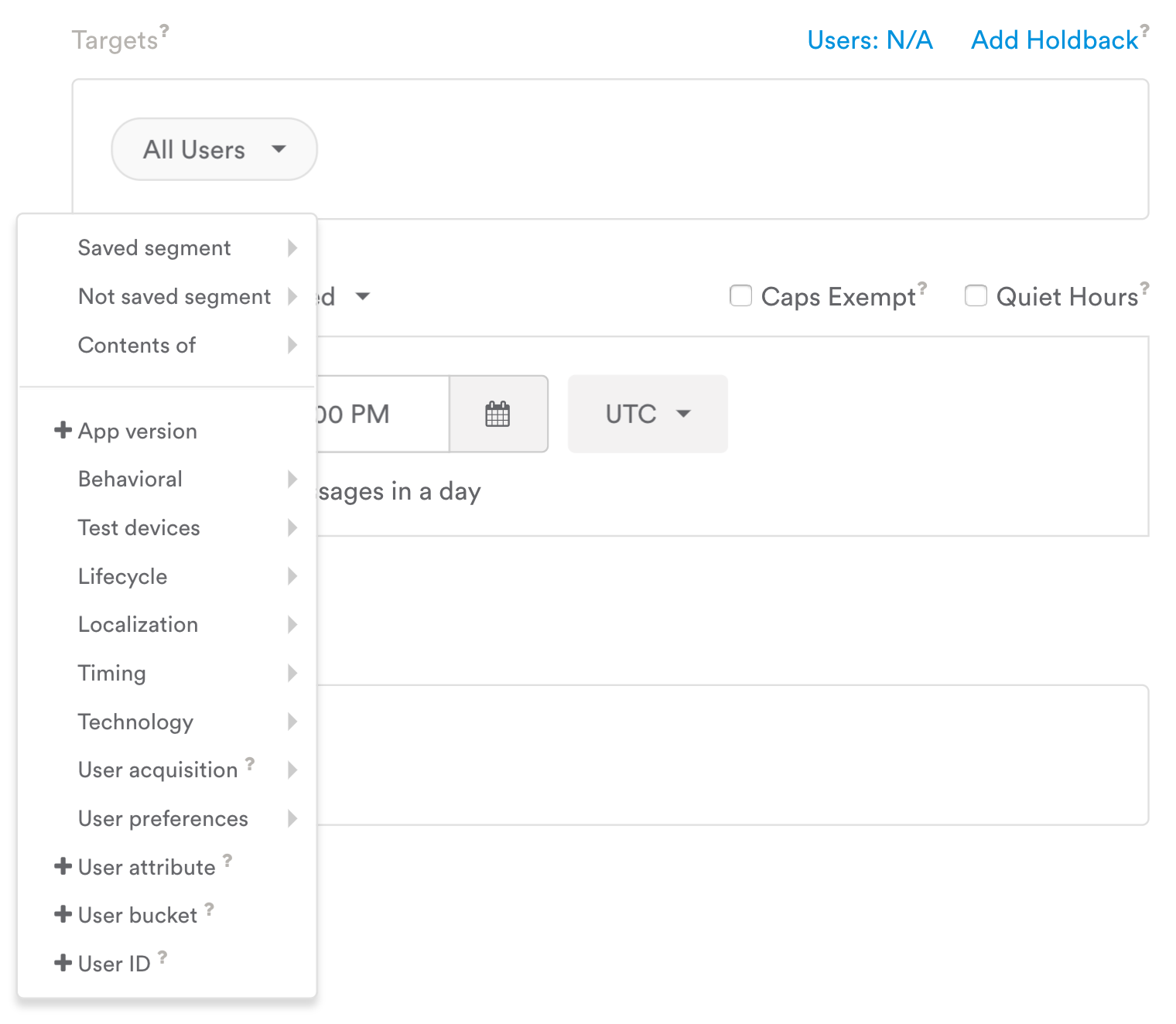
To create a segment in the Target of a message, campaign, A/B test, or in the Users and Analytics Dashboards, start by selecting one of the criteria from the All Users/Add segment dropdown (pictured above).
The tables below define all of the segment criteria/dimensions available in Leanplum.
You can modify these segment criteria using operators like "is greater than" or "is less than," depending on the type of segment. This article is about your segment criteria options, but you can learn more about your operator options here: Segment operators. For more on putting these segments and operators together, see Building segments and targets.
App version
Dimension | Type | Description | Use Case |
|---|---|---|---|
App Version | number | The version/build number of your application. | Target users where app version is less than 4.0 to send out reminders to update. |
Saved segments
Dimension | Type | Description | Use Case |
|---|---|---|---|
Saved segment | segment | Consists of any combination of segment criteria that you save as one segment. | Send a message to our segment "NYC_iPhone_Users." |
Not saved segment | segment | Targets all users besides those in one of your saved segments. | Send a campaign to all users except our "Power_Users" segment. |
Contents of | segment | Populates the target phrase with the contents of one of your saved segments (allows you to view or edit the individual aspects of that segment). | See the contents of our "Power_Users" segment. |
Behavioral (Events and states)
With Leanplum, you can segment based on custom events, states, and parameters specific to users' activity in your application. Here’s a quick refresher on each of these data types:
- Events: Anything that can occur in your app. Events include clicking on a link, sharing, purchasing, etc.
- States: Any part of your app a User can be in for a period of time. For example, some states can include watching a video, playing a particular game level, or browsing an In-App store. All states have a time and a duration. Duration is set automatically when one state begins and the previous one ends.
- Numeric parameters: Additional data associated with an event or state. For example, if an event is "Level 1 complete," you could apply a numeric parameter for "Level Score." (Text parameters can only be viewed in Analytics reports, not in Users or segmenting options. See here for more.)
Dimension | Type | Description | Use Case |
|---|---|---|---|
Occurrences of event or state | number | The number of times a user has done a given event or state in the user’s lifetime. | Target users where Occurrences of “main menu” is greater than 2. |
Value of event | number | The total numeric value applied to an event. | Target users where Value of “Power Used” is 100. |
Time of the first occurrence | datetime | The first time a user has done an event or state. | Target users where First occurrence of "Added Item to Cart" is not since 2 days ago |
Time of last occurrence | datetime | The last time a user has done an event or state. | Target users where Last occurrence of "Checkout" is prior to 1 week ago |
Monetization (Behavioral)
Dimension | Type | Description | Use Case |
|---|---|---|---|
Lifetime value | number | The total lifetime value of the user, determined by the user’s total value of the monetization event. | Target users with Lifetime value of over $500 to send a special coupon. |
Non-paying users | segment | Selects users with zero or negative lifetime value determined by the monetization event. | Target Non-paying users to send a special offer. |
Paying users | segment | Selects users with positive lifetime value. Note: Determined by the monetization event—see developer documentation. | Selects users with positive Lifetime value. (Determined by the monetization event—see developer documentation.) |
Test devices
Dimension | Type | Description | Use Case |
|---|---|---|---|
All developer devices | boolean | Includes all devices that have ever been used in developer mode. | Target all developer devices to test a new feature. |
Registered test devices | string | Includes all test devices registered for a given account. | Target all devices of a certain developer to test a message before sending to users. |
Lifecycle state
Dimension | Type | Description | Use Case |
|---|---|---|---|
First-time users | segment | Users who have had at most one session. | Target First-time users for a notification that welcomes them to the app and thanks them for joining. |
Returning users | segment | Users who have had more than one session. | Target Returning users for a test to see if their behavior is changed by a new main menu experience. |
Time of first run | datetime | The time in which users have first run the application. | Target users where Time of first run is at most 1 day ago for welcome promotion. |
Last active | datetime | The time in which the user was last active in the application. | Target users where last active is 5 days ago for re-engagement. |
'# of prior sessions | number | The lifetime number of sessions for a user, defined by 30 minutes or more of inactivity. | Target users where '# of prior sessions is greater than 9—to reward your most loyal users with a coupon. |
Logged-in users | segment | For clients with their own User IDs (usually created by a User setting up an account), the User ID can be passed to Leanplum to determine if the User is logged in or out. If the user is anon, they're classed as logged out. If the user has an active User ID, they're logged in. | Target logged in Users to message them with special offers and promotions. |
Logged-out users | segment | See logged-in definition. | See logged-in example. |
Minutes previously spent in app | number | The lifetime number of minutes a user has spent in the application. | Target users where minutes previously spent in the app is at least 10 for an in-app message reminder. |
Localization
Note on location:Leanplum's SDK uses IP-based geolocation for all users, and GPS/Cell-based geolocation from the user's device if available. GPS/Cell-based information is always trusted more — we use reverse geocoding to determine the location. Geolocation is gathered only on app start or resume, so user location is the user's location during the most recent session.
We provide methods to disable automatic collection of GPS/Cell-based geolocation (not IP), as well as a method to set user location manually. See our SDK docs for more information.
Dimension | Type | Description | Use Case |
|---|---|---|---|
City | text | The user’s city as determined by their last known location. | Target users where City is not Los Angeles. |
Country | text | The user’s country as determined by their last known location. | Target users where Country is US |
Language | text | The language the user has selected on their device (matches the language portion of the user’s locale). | Target users where Language is Spanish.
|
Locale | text | The locale (language + country) the user has selected on their device — used for localization preferences, including language, currencies, number and date formats. | Target users where Locale is en_US (US English)
|
Location | text | User location based on last known device location. | Note: If the radius of the campaign is less than 20km, Location only includes users with CELL or GPS Location accuracy. For radius over 20km, estimated locations based on IP address are also included. |
Region | text | The user’s state or province as determined by their last known location. | Target users where Region is California. Note: For Canadian provinces use the abbreviation, e.g. QC for Quebec. |
Timing
Leanplum accepts many different date/time formats for use with our time-specific segment types, such as:
- MM/DD/YYYY --> 08/05/2015
- MM/DD/YY --> 08/05/15
- X months/weeks/days ago --> 3 days ago
- MM/DD/YY XX:XX AM/PM --> 5/13/16 12:01 am
- MM/DD/YY XX:XX --> 5/13/16 00:00 to 5/13/16 23:59
If a date without a time is specified, the time will default to midnight (00:00) that day.
Only use inequality operators with times, such as since, prior to, and between. The operator “is” will not match any users. For more on date time operators, see [Time-related targeting operators.
Dimension | Type | Description | Use Case |
|---|---|---|---|
Session start in Pacific time | datetime | A specific day/time in Pacific time when the user has logged a session. See formats above. | Target users where Session start in Pacific time is since 12/2/2016. |
Session start in user’s timezone | datetime | A specific day/time in the user’s timezone when the user has logged a session. | Target users where Session start in user’s timezone is between 12/2/2016 and 12/9/2016. |
Session start time in user’s timezone | time | A specific time of day in the user’s timezone when the user has logged a session. | Target users where Session start time in user’s timezone is between 12:00 PM and 1:00 PM to capture lunch-time users. Note: Your target should be a time range rather than a specific time. |
Technology
Dimension | Type | Description | Use Case |
|---|---|---|---|
Device model | text | The specific model of a given device. | Target users where Device model does not contain iPad. |
OS name | text | The operating system of the device. | Target users where OS is not iOS. |
OS version | text | The specific operating system version a given device is running. | Target users where OS name is iOS AND OS version is less than 8.0. |
Browser name | text | The browser name that the user is running (only set by the HTML5 SDK). | Target users where Browser name is Chrome. |
Browser version | text | The specific browser version a user is running (only set by the HTML5 SDK). | Target users where Browser version is at least 2. |
Push enabled | boolean | The device has a push token. (Includes data-only notifications.) | Target users where Push enabled is off with an in-app message. |
Text push enabled | boolean | The device has a push token. On iOS, the user must also have enabled Alert-style user notifications. | Target users where Text push enabled is off with an in-app message. |
Email Enabled | boolean | Users with a known email address | Target users where Email enabled is on with a new email campaign. |
Source (User acquisition)
The attribution details for specific users are generally given through 3rd party attribution providers who pass the source details to Leanplum via a postback (webhook).
If you work with a specific 3rd party and want to know if we can integrate, please contact your CSM.
Dimension | Type | Description |
|---|---|---|
Publisher ID | text | The ID of the specific publisher that the install came from. |
Publisher | text | The name of the specific publisher that the install came from. |
Sub-publisher | text | The name of the sub-publisher that the install came from. |
Site | text | The name of the site that the install came from. |
Campaign | text | The name of the campaign that the install came from. |
Ad group | text | The name of the ad group that the install came from. |
Ad | text | The name of the ad/banner that the install came from. |
User attributes
User attributes are key-value pairs that describe properties of a User. Keep in mind that User attributes may change after a target segment gets evaluated.
User attributes can store any custom data you collect from your Users. For example, you might set up some attributes like “firstName,” "gender," or “destinationCity.”
Dimension | Type | Description | Use Case |
|---|---|---|---|
Custom | number, boolean, text, list, or datetime | Custom key-value pair that you can associate with your users. Note: Keep in mind that user attributes may change after the target gets evaluated. | Target Users whose points value is between 100 and 200. |
The ISO-8601 timestamp format will work for user attributes being used as message targets, but you will not be able to filter or search for these attributes in Analytics or the Users page. We generally recommend UNIX timestamp for these purposes.
Users and randomized groups
Dimension | Type | Description | Use Case |
|---|---|---|---|
User ID | text | The unique ID assigned to a user. Typically, this matches the ID used in your company’s database. | Target user where User ID is 12345 to send only that user a push notification. |
User bucket | number | A bucket from 0-999 to choose random groups of users based on user ID. | Target users where User bucket is between 0 and 249 to consistently select a 25% sample group for an experiment. |
Updated 4 months ago
